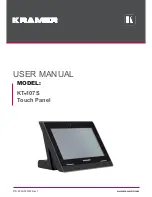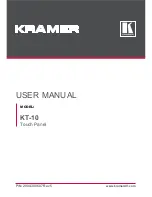13
Contents
Preface ...................................................................................................................... 1
Essential Safety Precautions..................................................................................... 2
Information Symbols.................................................................................................. 6
About the Manuals .................................................................................................... 6
PS-3710A/PS-3711A Series Model Names .............................................................. 7
Package Contents ..................................................................................................... 8
UL/c-UL/CSA Approval.............................................................................................. 9
CE Marking.............................................................................................................. 12
FCC Statement........................................................................................................ 12
About Revision ........................................................................................................ 12
Contents .................................................................................................................. 13
Chapter 1
Overview
1.1 System Design................................................................................................ 1-2
1.1.1 PS-3710A Series ..................................................................................................1-2
1.1.2 PS-3711A Series...................................................................................................1-3
1.2 Accessories .................................................................................................... 1-4
1.2.1 Option Items .........................................................................................................1-4
1.2.2 Maintenance Items ...............................................................................................1-5
1.3 Part Names and Functions ............................................................................. 1-6
1.3.1 PS-3710A Series ..................................................................................................1-6
1.3.2 PS-3711A Series...................................................................................................1-9
1.4 Prior to Operating the PS-A Unit................................................................... 1-12
1.4.1 Power Supply......................................................................................................1-12
Chapter 2
Specifications
2.1 PS-3710A Series ............................................................................................ 2-2
2.1.1 General Specifications ..........................................................................................2-2
2.1.2 Performance Specifications ..................................................................................2-6
2.1.3 Interface Specifications .........................................................................................2-8
2.1.4 Dimensions .........................................................................................................2-18
2.2 PS-3711A Series........................................................................................... 2-21
2.2.1 General Specifications ........................................................................................2-21
2.2.2 Performance Specifications ................................................................................2-25
2.2.3 Interface Specifications .......................................................................................2-27
2.2.4 Dimensions .........................................................................................................2-37