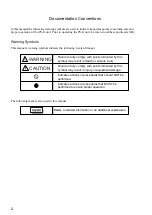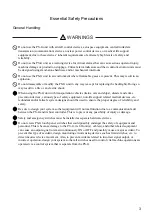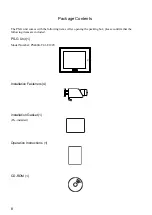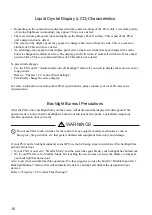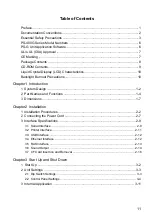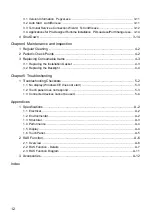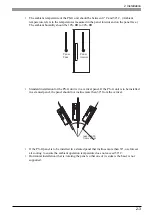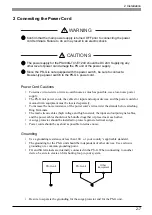Reviews:
No comments
Related manuals for PS-400G Series

ACS880-01 Series
Brand: ABB Pages: 238

CentriFlow
Brand: EASTERN INSTRUMENTS Pages: 93

TripSaver II
Brand: S&C Pages: 36

TripSaver II
Brand: S&C Pages: 15

TripSaver II
Brand: S&C Pages: 16

VacuFuse II
Brand: S&C Pages: 23

PWS
Brand: GE Pages: 18

DGF100
Brand: Ground Fault Systems Pages: 26

AEHP
Brand: Aerovent Pages: 28

GQM2195C2E300JB12 Series
Brand: Murata Pages: 25

Vertical Stack Rail System
Brand: Plymovent Pages: 20

ms dock
Brand: Hainbuch Pages: 72

6186-M12AL
Brand: Rockwell Automation Pages: 64

M005531
Brand: Dadant Pages: 4

TPC 51T 3BE Series
Brand: Advantech Pages: 84

LipuLift-P-B
Brand: ACO Haustechnik Pages: 90

NHI-NZM 144 Series
Brand: Moeller Pages: 8

Rexroth HAB-4X Series
Brand: Bosch Pages: 34