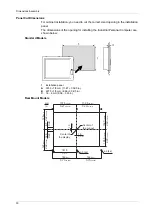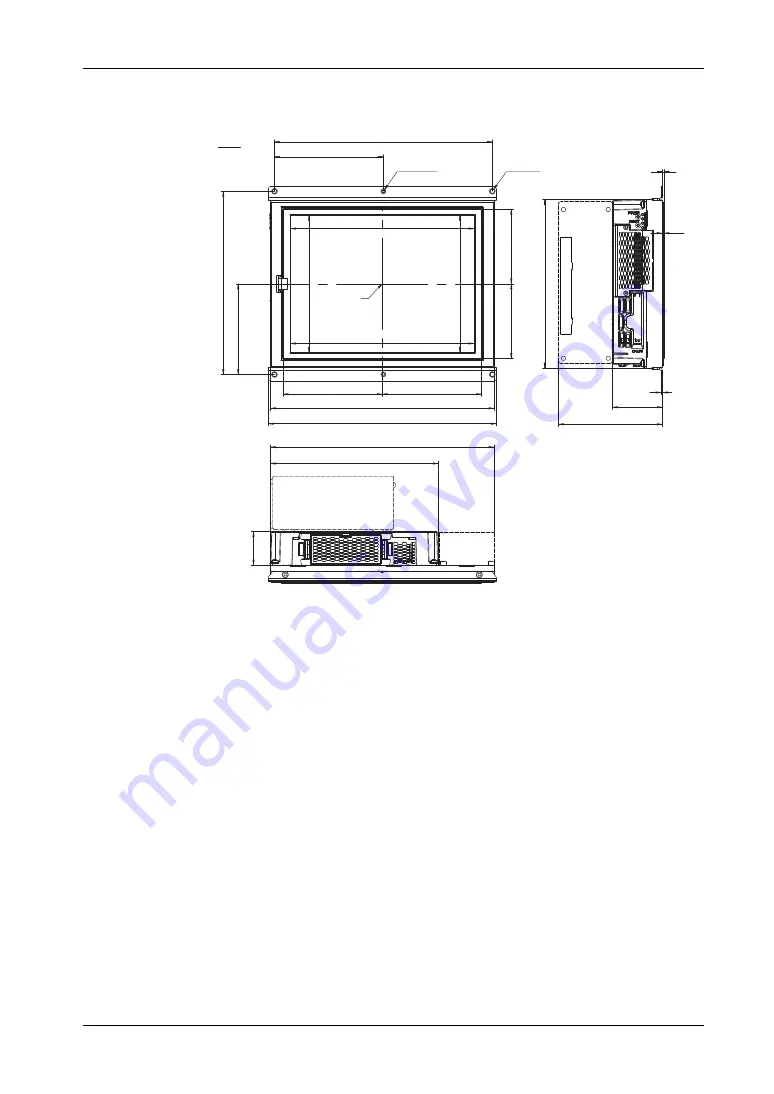
Dimensions/Assembly
46
Rear Mount Model - 0, 1 and 2 Slot Dimensions
The figure shows the dimensions of the 12" Rear Mount Model :
NOTE:
Measurement “A” depends on the number of slot PCI/PCIe cards
(see page 47)
.
DVD-R
W
ø6 (4x)
1x45°
ø5 (2x)
1x45°
146
5.75
292
11.50
246
(Touch Panel active area)
9.69
184.5
(T
ouch Panel active area)
7.26
184.32
(LCD active area)
7.26
245.76
(LCD active area)
9.68
100.25
3.95
100.25
3.95
121.7
4.79
246
9.69
133
5.24
133
5.24
300
11.81
306
12.05
mm
in.
2
0.08
2.6
0.10
2
0.08
226
8.90
67
2.64
A
225
8.86
45
1.77
300
11.81
Center of the
display
Summary of Contents for PS-4600 Series
Page 1: ......
Page 12: ...About the Book 12...
Page 14: ...General Overview 14...
Page 26: ...Important Information 26...
Page 56: ...Implementation 56...
Page 72: ...Industrial Personal Computer Connections 72...
Page 78: ...Configuration of the BIOS 78 Platform Information The figure shows the Main submenu...
Page 118: ...Hardware Modifications 118 The figure shows the dimensions of the UPS battery unit...
Page 170: ...Hardware Modifications 170...
Page 172: ...Installation 172...
Page 192: ...192...
Page 196: ...After sales service 196...