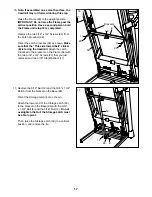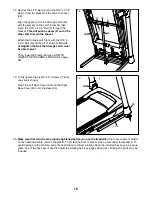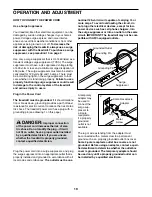25
HOW TO USE AN IFIT WORKOUT
Note: To use an iFit workout, you must have an
optional iFit module.
To purchase an iFit module at
any time, go to www.iFit.com or call the telephone
number on the front cover of this manual.
You must
also have access to a computer with a USB port and
an internet connection. In addition, you must have
access to a wireless network including an 802.11b/g/n
router with SSID broadcast enabled (hidden networks
are not supported). An iFit.com membership is also
required.
1. Insert the key into the console.
See HOW TO TURN ON THE POWER on page 21.
2. Insert the iFit module into the console.
To insert the iFit module, see the instructions in-
cluded with the iFit module.
IMPORTANT: To satisfy exposure compliance
requirements, the antenna and transmitter in
the iFit module must be at least 8 in. (20 cm)
from all persons and must not be near or con-
nected to any other antenna or transmitter.
3. Select a user.
If more than one user is registered, you can switch
users in the iFit main screen. Press the increase
and decrease buttons next to the Enter button to
select a user.
4. Select an iFit workout.
To download an iFit workout in your schedule,
press the Map, Train, or Lose Wt. button to down-
load the next workout of that type in your schedule.
To compete in a race that you have previously
scheduled, press the Compete button.
To re-run a recent iFit workout from your sched-
ule, first press the Track button. Next, press the
increase and decrease buttons to select the
desired workout. Then, press the Enter button to
start the workout.
For more information about the iFit workouts,
please see www.iFit.com.
When you select an iFit workout, the display will
show the name, duration, maximum speed setting,
and distance of the workout. The display will also
show the approximate number of calories you will
burn during the workout and a profile of the speed
settings of the workout.
If you select a competition workout, the display may
count down to the beginning of the race.
Note: Each iFit button can also run two demo work-
outs. To use the demo workouts, remove the iFit
module from the console and press one of the iFit
buttons.
5. Start the workout.
See step 3 on page 23.
During some workouts, an audio coach may guide
you through your workout. You can select a setting
for your audio coach (see THE SETTINGS MODE
on page 26).
To stop the workout at any time, press the Stop
button. The time will begin to flash in the display.
To resume the workout, press the Start button or
the Speed increase button. The walking belt will
begin to move at
the speed setting for the first seg
-
ment of the workout. When the next segment of
the workout begins, the treadmill will automatically
adjust to the speed and incline settings for the next
segment.
6.
Follow your progress with the displays.
See step 5 on page 22.
The My Trail tab will show a map of the trail you
are walking or running or it will show a track and
the number of laps you complete.
During a competition workout, the Competition tab
will show your progress in the race. As you race,
the top line in the matrix will show how much of the
race you have completed. The other lines will show
your top four competitors. The end of the matrix
represents the end of the race.
Summary of Contents for 11.0 TT
Page 5: ...5 ...