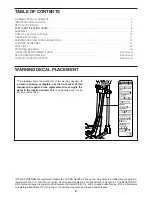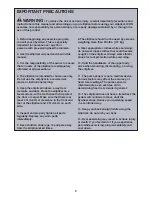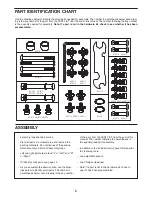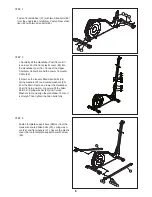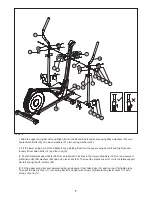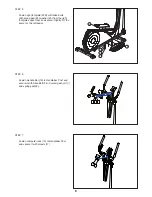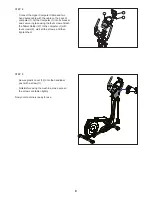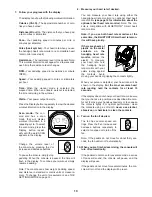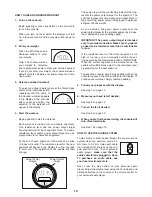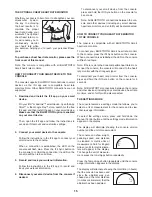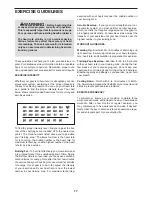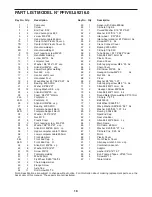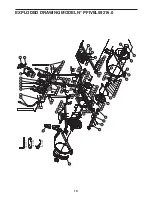15
THE OPTIONAL CHEST HEART RATE MONITOR
Whether your goal is to burn fat or to strengthen your car-
diovascular system,
the key to achieving
the best results is to
maintain the proper
heart rate during your
workouts. The optional
chest heart rate moni-
tor will enable you to
continuously monitor
your heart rate while
you exercise, helping you to reach your personal fitness
goals.
To purchase a chest heart rate monitor, please see the
front cover of this manual.
Note: The console is compatible with all BLUETOOTH
Smart heart rate monitors.
HOW TO CONNECT YOUR SMART DEVICE TO THE
CONSOLE
The console supports BLUETOOTH connections to smart
devices via the iFit app and to compatible heart rate
monitors. Note: Other BLUETOOTH connections are not
supported.
1. Download and install the iFit app on your smart
device.
On your iOS
®
or Android™ smart device, open the App
Store℠ or the Google Play™ store, search for the free
iFit app, and then install the app on your smart device.
Make sure that the BLUETOOTH option is enabled
on your smart device.
Then, open the iFit app and follow the instructions to
set up an iFit account and customize settings.
2. Connect your smart device to the console.
Follow the instructions in the iFit app to connect your
smart device to the console.
When a connection is established, the LED on the
console will flash blue. Press the iFit Sync button on
the console to confirm the connection; the LED on the
console will then turn solid blue.
3. Record and track your workout information.
Follow the instructions in the iFit app to record and
track your workout information.
4. Disconnect your smart device from the console if
desired.
To disconnect your smart device from the console,
press and hold the iFit Sync button on the console for
5 seconds.
Note: All BLUETOOTH connections between the con-
sole and other devices (including any smart devices,
heart rate monitors, and so forth) will be disconnected.
HOW TO CONNECT YOUR HEART RATE MONITOR
TO THE CONSOLE
The console is compatible with all BLUETOOTH Smart
heart rate monitors.
To connect your BLUETOOTH Smart heart rate monitor
to the console, press the iFit Sync button on the console.
When a connection is established, the LED on the console
will flash red twice.
Note: If there is more than one compatible heart rate moni-
tor near the console, the console will connect to the heart
rate monitor with the strongest signal.
To disconnect your heart rate monitor from the console,
press and hold the iFit Sync button on the console for 5
seconds.
Note: All BLUETOOTH connections between the console
and other devices (including any smart devices, heart rate
monitors, and so forth) will be disconnected.
THE SETTINGS MODE
The console features a settings mode that allows you to
select a unit of measurement for the console and to view
console usage information.
To select the settings mode, press and hold down the
Manual Control button until the settings mode information
appears in the display.
The display will alternate showing the console version
number and the unit of measurement.
The console can show weight,
pedaling speed, and distance
in standard or metric units of
measurement. An E for English
miles or an M for metric kilome-
ters will appear in the display.
To change the unit of measure-
ment, press the Intrvl Apps button repeatedly.
Press the Tempo Apps button repeatedly until the console
usage information appears in the display.
The display will alternate showing the total time (in hours)
that the console has been used
since the elliptical was pur-
chased and the total distance
(in miles or kilometers) that the
elliptical has been pedaled.