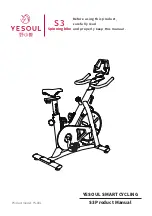22
HOW TO SET UP THE CONSOLE
Before you use the elliptical for the first time, set up the
console.
1.
Connect to your wireless network.
To use iFIT workouts and to use several other
features of the console, the console must be con-
nected to a wireless network. Follow the prompts
on the screen to connect the console to your wire-
less network.
2.
Customize settings.
Follow the prompts on the screen to set the desired
unit of measurement and your time zone.
Note: To change these settings later, see HOW TO
CHANGE CONSOLE SETTINGS on page 30.
3.
Log into or create an iFIT account.
Follow the prompts on the screen to log into your
iFIT account or to create an iFIT account.
4.
Check for firmware updates.
First, touch the menu button (three horizontal lines
symbol), touch
Settings
, touch
Maintenance
, and
then touch
Update
. The console will check for firm-
ware updates. For more information, see HOW TO
CHANGE CONSOLE SETTINGS on page 30.
Firmware updates are always designed to
improve your exercise experience
. As a result,
new settings and features may not be described
in this manual. Take time to explore the console
to learn how new settings and features work.
Also, some settings and features described in this
manual may no longer be enabled.
5.
Calibrate the incline system.
First, touch the menu button (three horizontal lines
symbol), touch
Settings
, touch
Maintenance
, and
then touch
Calibrate Incline
. The ramp will rise
and lower as it calibrates. For more information,
see HOW TO CHANGE CONSOLE SETTINGS on
page 30.
The console is now ready for you to begin working out.
The following pages explain the workouts and other
features that the console offers.
To use the manual mode,
see page 23.
To use a
featured workout,
see page 25.
To create a draw-
your-own-map workout,
see page 27.
To use an
iFIT workout,
see page 28.
To change console settings,
see page 30.
To
connect to a wireless network,
see page 31.
Note: If there is a sheet of plastic on the screen,
remove the plastic.
Summary of Contents for PFEL14721.0
Page 5: ...5 STANDARD SERVICE PLANS ...