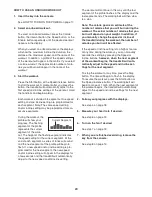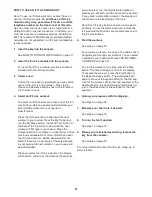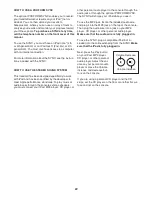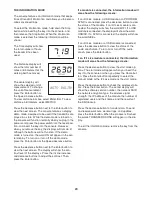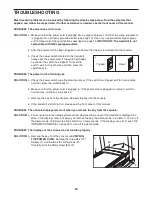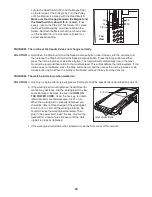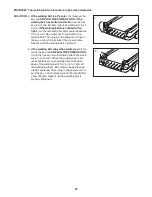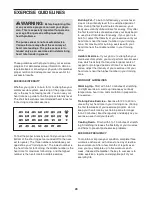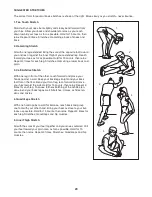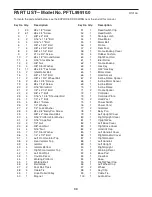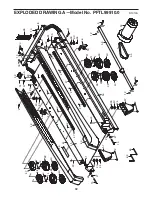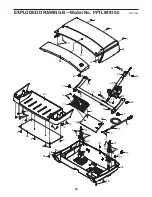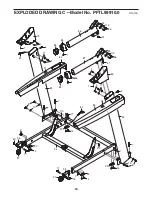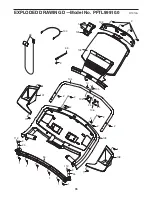21
HOW TO USE AN IFIT LIVE WORKOUT
Note: To use an iFit Live workout, you must have an
optional iFit Live module.
To purchase an iFit Live
module at any time, go to www.iFit.com or call the
telephone number on the front cover of this man-
ual.
You must also have access to a computer with a
USB port and an internet connection. In addition, you
must have access to a wireless network including an
802.11b router with SSID broadcast enabled (hidden
networks are not supported). An iFit.com membership
is also required.
1. Insert the key into the console.
See HOW TO TURN ON THE POWER on page 17.
2. Insert the iFit Live module into the console.
To insert the iFit Live module, see the instructions
included with the iFit Live module.
3. Select a user.
If more than one user is registered, you can switch
users in the iFit Live main screen. Press the in-
crease and decrease buttons next to the Enter but-
ton to select a user.
4. Select an iFit Live workout.
To select an iFit Live workout, press one of the iFit
Live buttons. Before a workout will download, you
must add the workout to your queue on
www.iFit.com.
Press the iFit Live button to download the next
workout in your queue. Press the My Trainer but-
ton, the My Maps button, the World Tour button, or
the Event Training button to download the next
workout of that type in your queue. Press the
Compete button to compete in a race that you have
previously scheduled. For more information about
the iFit Live workouts, please see www.iFit.com.
Note: If there are no workouts of the selected type
in your queue, the next workout in your queue will
be downloaded.
When you select an iFit Live workout, the display
will show the duration of the workout, the distance
you will walk or run, the approximate number of
calories you will burn, and the name of the workout.
If you select a competition workout, the display will
count down to the beginning of the race.
Note: Each iFit Live button can also run two demo
workouts. To use the demo workouts, remove the
iFit Live module from the console and press one of
the iFit Live buttons.
5. Start the workout.
See step 3 on page 20.
During some workouts, the voice of an audio coach
will guide you through your workout. You can select
a setting for your audio coach (see THE INFORMA-
TION MODE on page 23).
To stop the workout at any time, press the Stop
button. The time will begin to flash in the display.
To resume the workout, press the Start button or
the Speed increase button. The walking belt will
begin to move at the speed setting for the first seg-
ment of the workout. When the next segment of the
workout begins, the treadmill will automatically ad-
just to the speed and incline settings for the next
segment.
6. Follow your progress with the displays.
See step 5 on page 18.
7. Measure your heart rate if desired.
See step 6 on page 19.
8. Turn on the fan if desired.
See step 7 on page 19.
9. When you are finished exercising, remove the
key from the console.
See step 8 on page 19.
For more information about the iFit Live mode, go to
www.iFit.com.