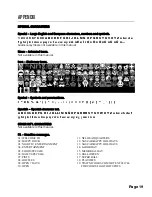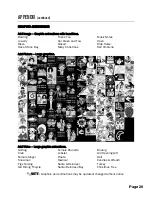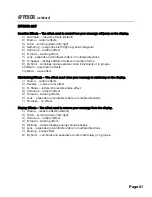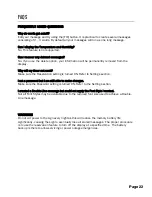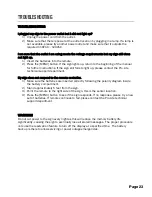VISUAL CONTENT
(continued)
TIME, DATE
Public information content.
Display Date – Change the appearance of the Date with your custom message.
1)
Press the [MENU] button.
2)
Press [OK].
3)
Press the arrow button until the Display Date option appears.
4)
Press [OK].
5)
Use the and arrow buttons to select a number
6)
Now apply any one or a combination of Font Styles to the numbers.
NOTE
:
The [ATTRIBUTE] Font Style is not applicable to the Date and Time.
NOTE
:
The Date cannot be set from this option. Please refer to the
TIME/DATE AND TIMER section for Date settings.
7)
When you are satisfied with your changes, press [OK].
8)
The Automatic Effect option appears. Choose a preferred effect or press [OK] to
continue
(refer to the Effects Content section for assistance)
.
9)
The Add Contents option appears, press [OK].
10)
Press [ESC] to run your message.
Display Time – Change the appearance of the Date with your custom message.
11)
Press the [MENU] button.
12)
Press [OK].
13)
Press the arrow button until the Display Time option appears.
14)
Press [OK].
15)
Use the and arrow buttons to select a number
16)
Now apply any one or a combination of Font Styles to the numbers.
NOTE
:
The Time cannot be set from this option. Please refer to the
TIME/DATE AND TIMER section for Time settings.
17)
When you are satisfied with your changes, press [OK].
18)
The Automatic Effect option appears. Choose a preferred effect or press [OK] to
continue
(refer to the Effects Content section for assistance)
.
19)
The Add Contents option appears, press [OK].
20)
Press [ESC] to run your message.
[ ]
[ ]
[ ]
[ ]
[ ]
[ ]
Page11
Summary of Contents for Marquee-Lite Plus
Page 1: ...Remote Keyboard USER GUIDE...