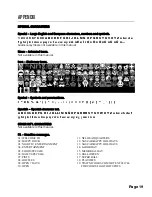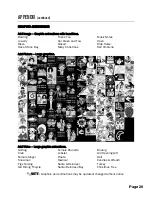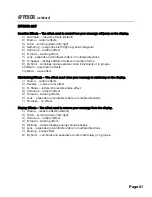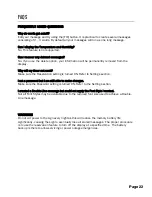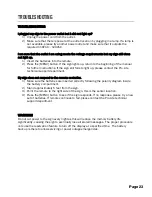TROUBLESHOOTING
TROUBLESHOOTING
I plugged my sign to the power outlet but it did not light up?
1)
Unplug the power cord from the outlet.
2)
Make sure that there is power at the outlet location by plugging in a lamp. If a lamp is
not available, please try another power outlet and make sure that it outputs the
required 110VAC ~ 120VAC.
I am sure that the outlet I am using meets the voltage requirements but my sign still does
not light up.
1)
Insert the batteries into the remote.
2)
Press the [MENU] button. If the sign lights up, return to the beginning of the manual
for further instructions. If the sign still fails to light up, please contact the Pro-Lite
technical support department.
My sign does not respond to the remote controller.
1)
Make sure the batteries are inserted correctly following the polarity diagram inside
the battery compartment.
2)
Stand approximately 5 feet from the sign.
3)
Point the remote to the right side of the sign, this is the sensor location.
4)
Press the [MENU] button to see if the sign responds. If no response, please try a new
set of batteries. If remote continues to fail, please contact the Pro-Lite technical
support department.
WARNING!
Do not cut power to the sign every night as this will reduce the memory battery life
significantly, causing the sign to eventually lose all stored messages. The proper procedure
is to use the reservation feature to turn off the display at a specified time. The battery
backup is there to allow servicing or power outage emergencies.
Page 23
Summary of Contents for Marquee-Lite Plus
Page 1: ...Remote Keyboard USER GUIDE...