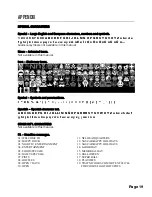NEW CONTENT
CREATE A SINGLE-LINE MESSAGE
Enter the Edit Mode
1)
Press the [MENU] button.
2)
The Add Contents option appears. Press [OK].
3)
The Add Message option appears. Press [OK].
NOTE
:
When a momentary prompt appears, simply wait until it disappears
from the display before proceeding to press a button. If a button is
pressed during a prompt, simply press the designated button again.
4)
When you see the flashing cursor to the left, you are ready to proceed.
Input the word “HELLO WORLD”
5)
Press [4 GHI]. The letter “G” appears.
6)
Press [4 GHI] again. The letter “H” appears.
NOTE
:
Each Character/Number button supports multiple letters.
7)
Now press [3 DEF] twice. The letter “E” appears.
8)
Press [5 JKL] three times. The letter “L” appears.
TIP
:
Correct mistakes easily by using the [DELETE] button.
9)
Now press the arrow button to advance the cursor.
NOTE
:
If necessary to use the same Character/Number button to display an
additional letter, simply press the arrow button to advance the cursor
to the right, than press the designated Character/Number button again.
10)
Press [5 JKL] three times again. The letter “L” appears.
11)
Press [6 MNO] three times. The letter “O” appears.
12)
Press [SPACE] and continue to input the word “WORLD”.
TIP
:
The [FIX] button resizes the word to fit the entire display. Go ahead, try it!
Exit the Edit Mode
13)
Press [OK].
14)
The Automatic Effect option appears. Press [OK].
15)
You are now returned to the Add Contents option.
Run your message
16)
Finally press [ESC] to run your message.
[ ]
[ ]
Page 4
Summary of Contents for Marquee-Lite Plus
Page 1: ...Remote Keyboard USER GUIDE...