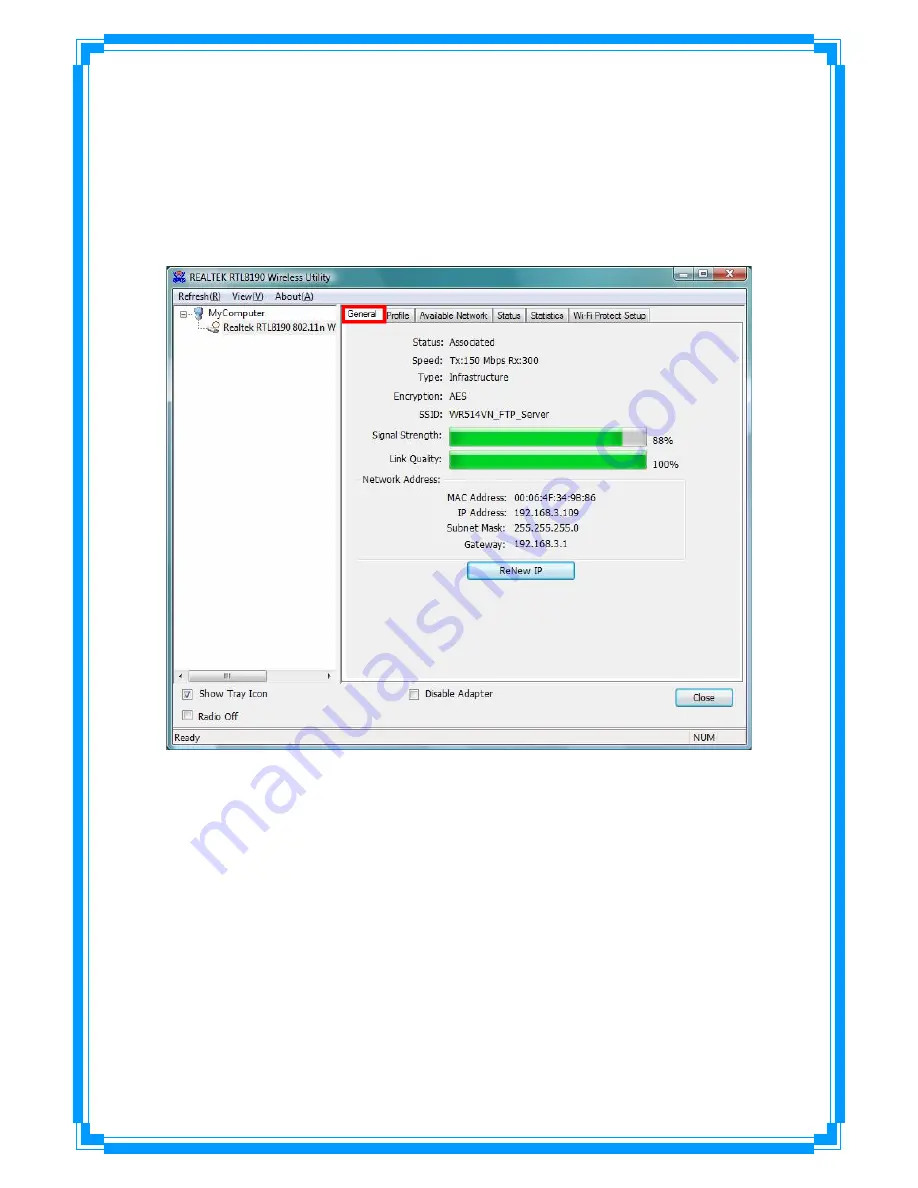
14
3. Wireless LAN Utility
The Wireless LAN Utility is an application that helps you to configure the Wireless LAN PCI
Card and monitor the link status and statistics during the communication process.
3.1 General
In the “
General
”, you can immediately monitor the link status.
Status:
Current connection status
Speed:
Show current transmit rate and receive rate.
Type:
Network type in use.
Encryption:
Encryption type in use.
SSID:
The Current AP name of user type.
Signal Strength:
Receive signal strength
Link Quality:
Display link quality strength
Network Address:
Display the current connection’s MAC Address, IP address, Subnet Mask,
and Gateway information.
Click “
ReNew IP
” button to refresh the current AP.
.







































