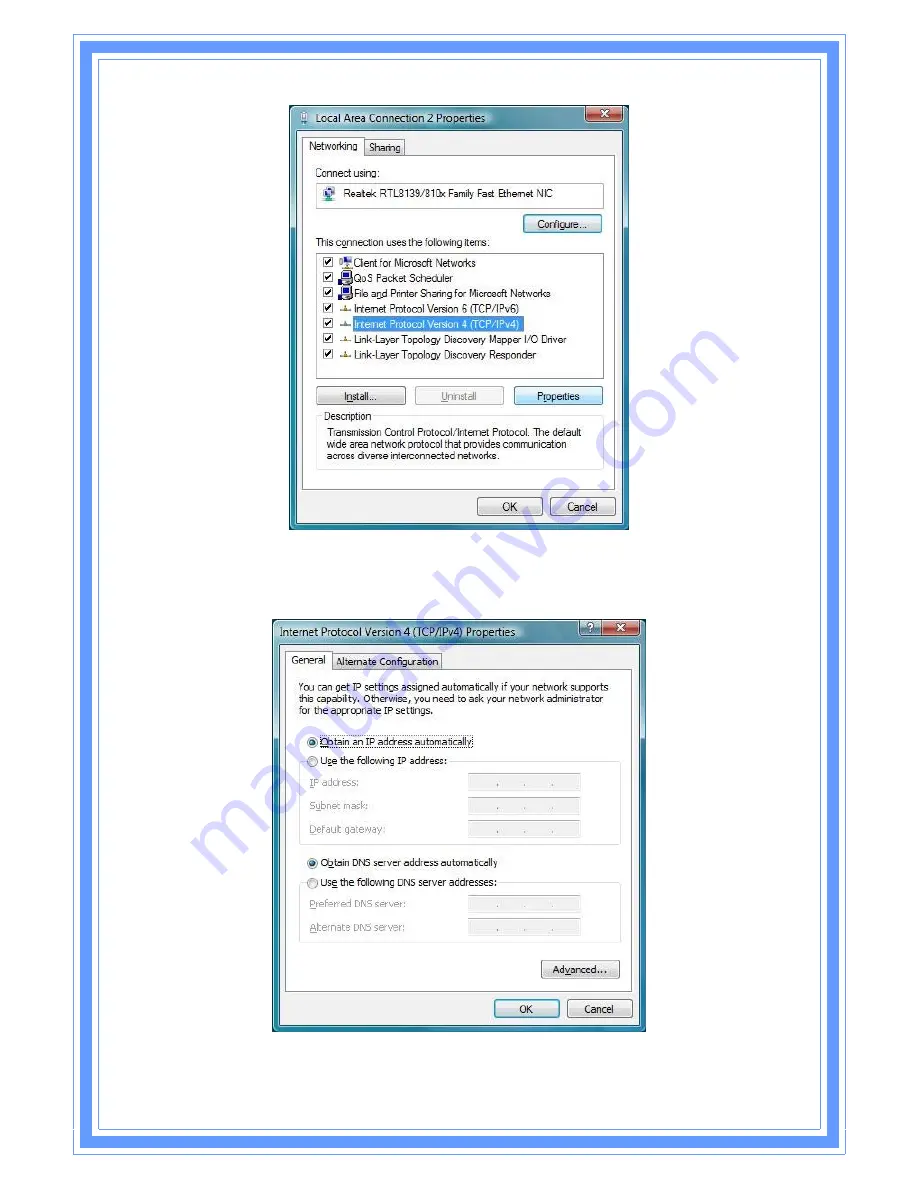Reviews:
No comments
Related manuals for WR861R

HNWS108
Brand: Hamlet Pages: 77

CL4490
Brand: Laird Pages: 15

SkyZhone 1624
Brand: Zhone Pages: 54

MR 40PB
Brand: Far Tools Pages: 24

HT-TM01 TripMate
Brand: Hootoo Pages: 47

ExtremeWireless WS-AP3915i-FCC
Brand: Extreme Networks Pages: 22

MN2580W
Brand: STARLINK Pages: 2

DG-HR3420
Brand: Digisol Pages: 82

LP-2026
Brand: Loopcomm Pages: 40

E7350
Brand: Linksys Pages: 155

Aruba AP-375
Brand: HP Pages: 5

Aruba AP-587
Brand: HP Pages: 5

MSM310-R
Brand: HP Pages: 24

Aruba AP-577
Brand: HP Pages: 4

Aruba AP-374
Brand: HP Pages: 4

M330
Brand: HP Pages: 8

Aruba AP-63 Series
Brand: HP Pages: 4

Vectra 525
Brand: HP Pages: 26