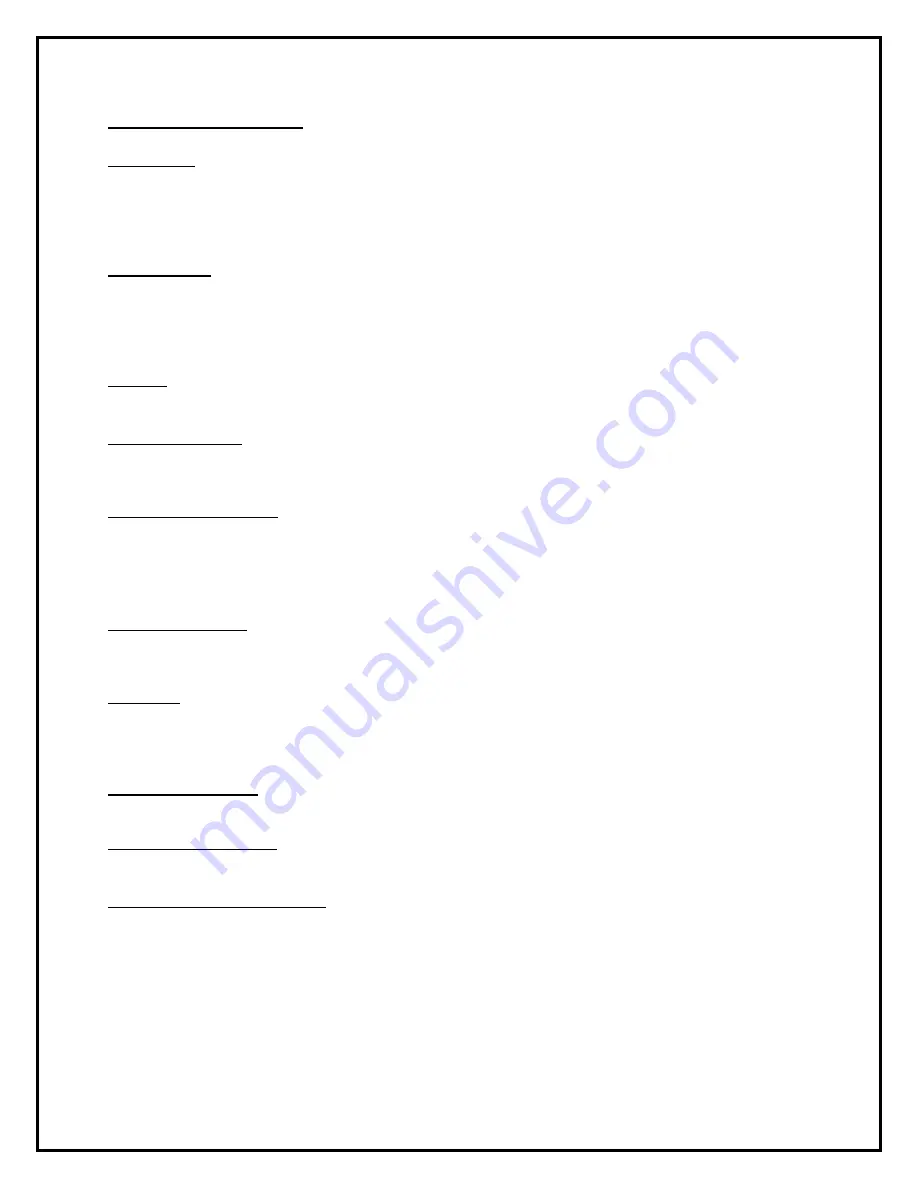
Pro Tech Monitoring Inc. Issue Date: 2/14/2011 Please check online for the most up to date version.
3
Operating Features
Sim Card: The XT has a SIM card, which is similar to the data transmitter/receiver found in
most cellular phones. The XT uses the SIM card to transmit and download the GPS points it
has generated to Pro Tech’s servers. The call-in intervals vary, depending on whether or not
the XT is in active mode or passive mode. The differences between the two modes are
explained below:
Battery Life
:
The device should be given a full charge (4.2 volts) to supply a full day of
battery life. It takes approximately 4 hours to acquire a full charge. The daily life of the
battery is dependent upon the call-in interval of the device, how often it goes to rest, and
how many violations are created. The battery must be charged each day in order to
continue to track your offender’s locations.
Range: When undocked, the XT has a transmittal range of 75-100 feet. When docked, the
transmittal range will increase to 125- 150 feet.
Vibrate feature: Officers can choose to enable the vibration mode to alert the offender of
any violations and/or messages. The vibration will continue until the offender has
acknowledged the violation and/or message.
Storing GPS Points: The XT collects and stores a GPS point every minute. If a geographic
rule is in violation, the XT will collect and store a GPS point every 15 seconds. The GPS
point history will then be transmitted to Pro Tech every hour or every six hours while in the
SMART Base – when in compliance. If the GPS point is in violation, the XT will contact Pro
Tech immediately.
Call-in intervals: The XT calls Pro Tech every hour while out of the SMART Base, or every
6 hours while in the SMART Base - when in compliance. If in violation, the XT will contact
Pro Tech immediately.
At Rest: If the XT is left in the same place for 10 consecutive minutes without any motion,
the XT will go to “Rest” and collect a point at the top of every hour instead of every minute.
This feature is designed to conserve the battery life. While the XT is at rest, it will still be
communicating the bracelet and ensuring that the offender is in range.
Automatic Redial: If the XT is unable to communicate with Pro Tech because of poor
cellular coverage, it will continue calling until it is successful.
Magnetized Charger: The XT has a magnetized charger to prevent accidental disconnect
while the battery is being recharged.
Carrying Pouch Accessory: In order to maintain compliance to RF exposure requirements
for body worn use the XT must be carried in the belt clip pouch to provide a minimum
1.5cm separation from the body.



































