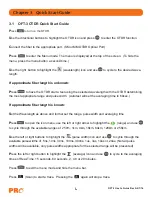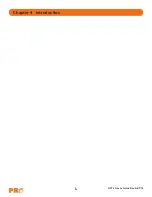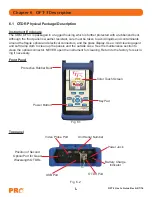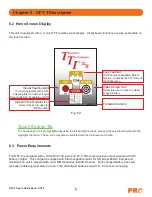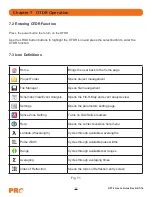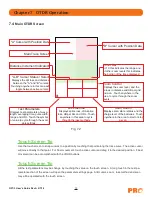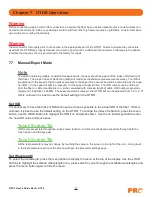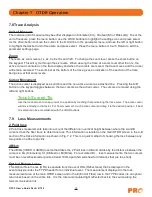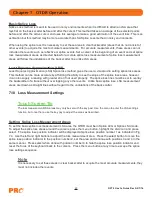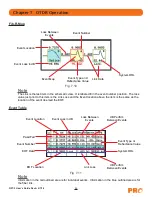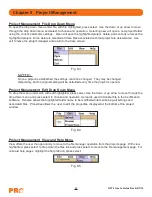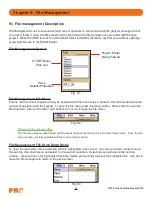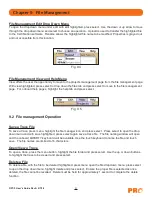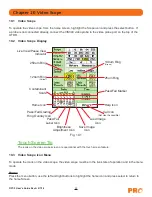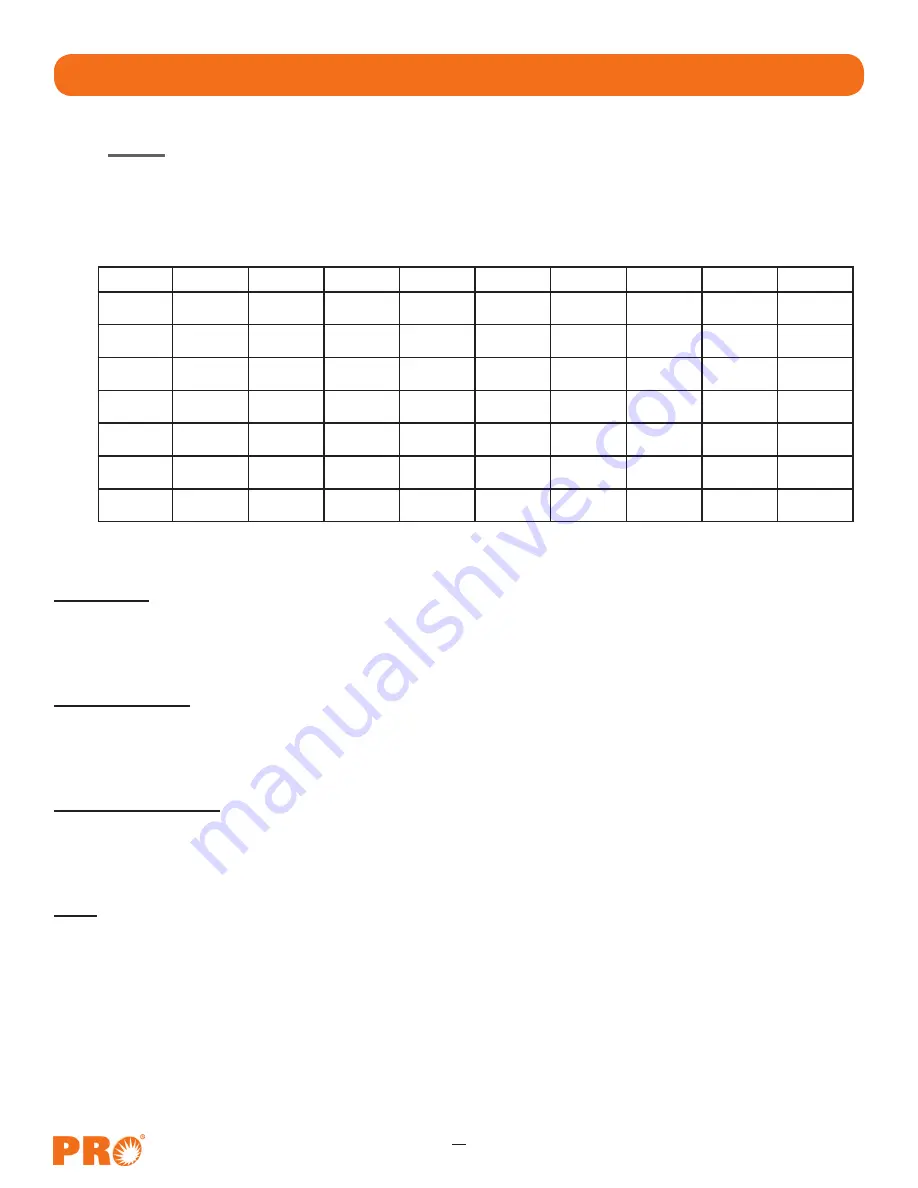
OFT-3 User's Guide Rev A 2/7/14
18
Set Range
To set the range, press the menu button and use the LRUD buttons to highlight the range icon. Use the select
button to cycled to the desired range.
Set Pulse Width
To set the pulse width press the menu button and use the LRUD buttons to highlight the pulse width icon. Use
the select button to cycled to the desired pulse width
Set Averaging Time
To set the averaging time press the menu button and use the LRUD buttons to highlight the averaging icon.
Use the select button to cycle through the averaging times of RT (Real Time), 15, or 60 seconds, 2 or 4, 8 or
20 minutes.
Scan
Once all the proper settings have been entered, press the Scan button to take the trace. To stop the trace
press the scan button again.
Chapter 7 OTDR Operation
Range
5ns
10ns
30ns
100ns 300ns
1µ
3µ
10µ
20µ
250m
1km
4km
16km
64km
128km
256km
Pulse Width
Note
When setting the range and pulse width, it is necessary to keep in mind that it may not be beneficial to use
certain pulse widths with some ranges. For this reason not all pulse widths are available for use with all rangers.
Below is a chart that shows the what pulse widths are available with each range.