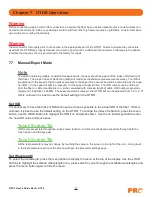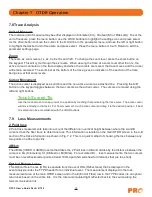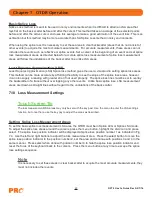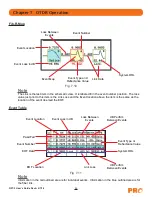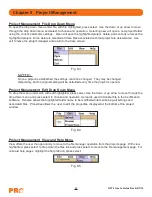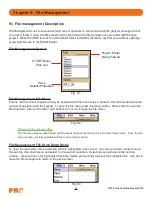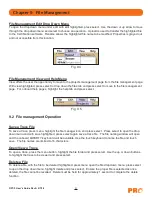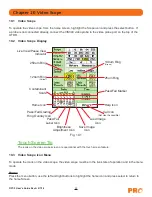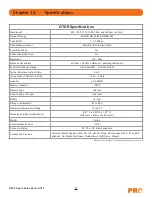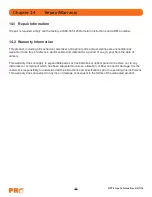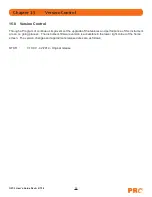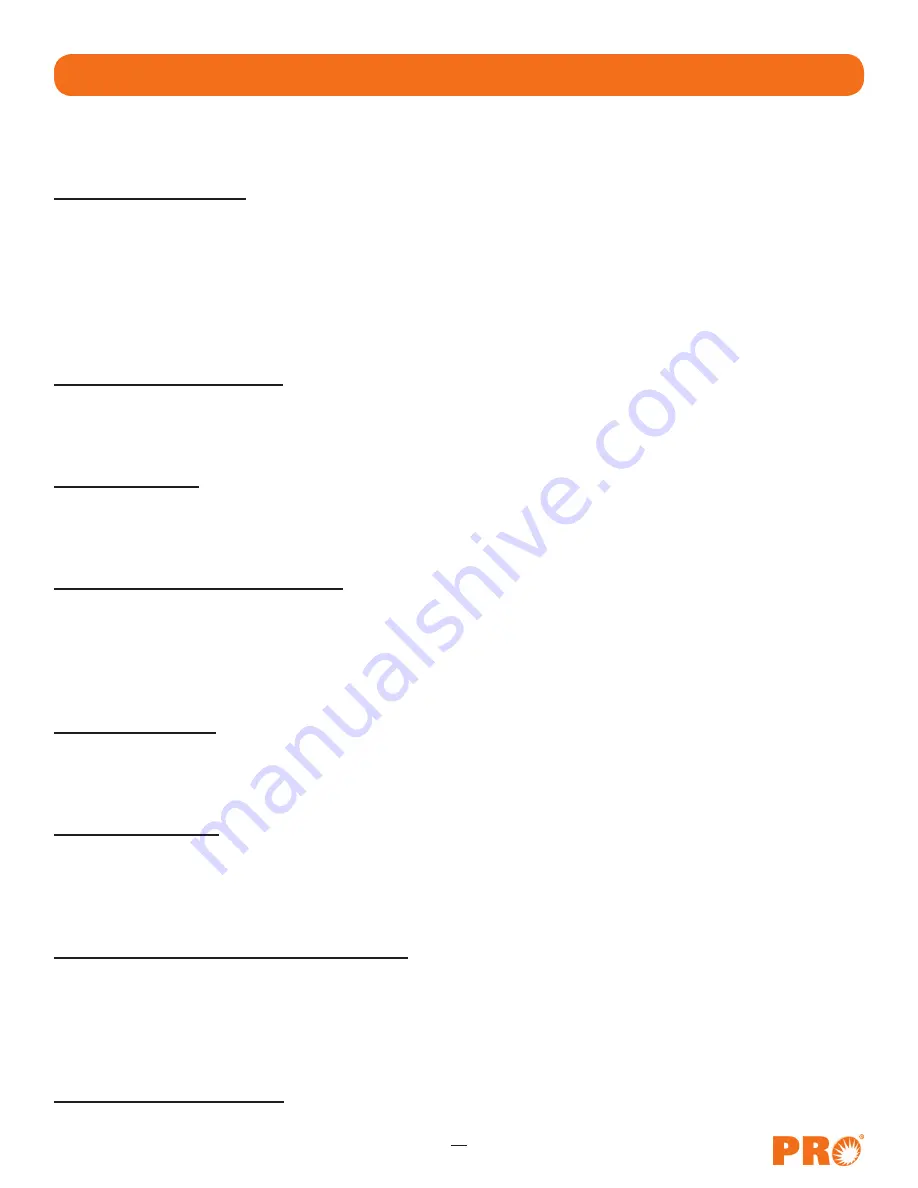
29
OFT-3 User's Guide Rev A 2/7/14
Create a New Project
The parameters that are stored for a project are; range, pulse width, average, wavelength, distance units, pulse
width units, event sensitivity and the thresholds. To start a new project, press menu, select the settings icon,
set the parameters as required and select return. Press the menu button, highlight the project folder icon and
press select. Press the menu button to open the file menu, press select again to open the drop down menu
and press select again on New to open the folder naming screen. Use the on screen QWERTY keyboard to
name the folder and touch save. The folder names are limited to 16 characters. To exit the project screen,
press menu, press select, use the down button to highlight exit and press select.
Open an Existing Project
To open a project, press the menu button, highlight the project folder and press select. Use the up or down
buttons to highlight the desires project folder and press select. All trace will now use the parameters of the
open folder.
Delete a Project
To delete a project, with the project to be deleted highlighted, open the file drop down menu, highlight delete
and press select. Ensure the proper project is selected as once deleted, the folder and files cannot be recalled
Delete must be held for approximately 1 second to complete the delete function.
Upload a Folder to Certification
To upload a folder and all it's associated traces from the OTDR to the computer, open the Certification software
and ensure the OTDR is connected to the computer with the USB cable. Highlight the project to be uploaded,
press menu to open file manager header, use the right button to highlight edit, press select, press the down
button to highlight upload and press select. The folder with all files will be uploaded to the target folder
selected on the computer with the software.
Rename a Project
To rename a project, have the project to be renamed highlighted, press menu, highlight edit/rename and press
select. The project name will be displayed with the onboard QWERTY keyboard. Use the keyboard to rename
the project and touch save.
Modify Properties
To modify the properties, have the project to modified highlighted. Press menu, highlight edit/properties
and press select. The project properties will be displayed, use the up/down buttons to highlight the field to
be changed, use the onboard QWERTY keyboard to make the change and touch save. Continue with the
changes needed, when compete highlight close and press select.
Temporary Modification of Parameters
Test parameters may be temporarily changed by selecting new settings, such as wavelength, average time,
pulse width, and range directly on the main OTDR screen with the touch screen capabilities or open the
parameter settings screen, set the new parameter and save. All subsequent test will use the new settings until
the original settings are returned or the folder is reopened resetting the project parameters. To make temporary
changes to event sensitivity or thresholds, open the parameters settings page.
Exit Project Management
To exit the file, press menu, press select, use the down button to highlight exit and press select.
Chapter 8 Project Management
8.2 Project Management Operation