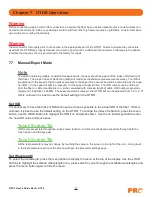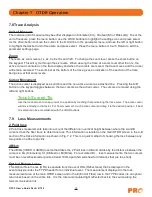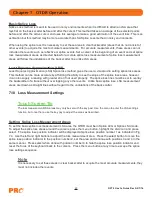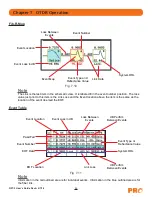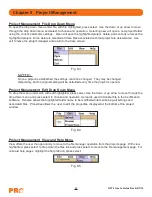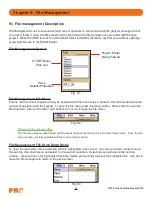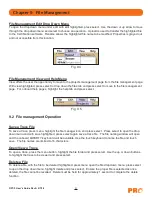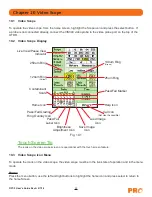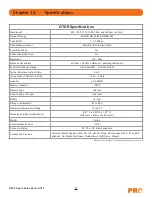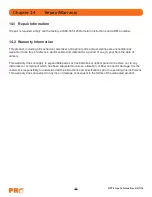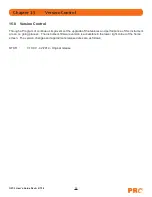31
OFT-3 User's Guide Rev A 2/7/14
Save a Trace File
To save a trace, press menu, highlight the file manager icon and press select. Press select to open the drop
down menu and with save highlighted, press select again save a trace file. The file naming window will open
and the onboard QWERTY key board will be available. Use the touch keyboard to name the file and touch
save. The file names are limited to 16 characters.
Open/View a Trace
To open a trace, press the menu button, highlight the file folder and press select. Use the up or down buttons
to highlight the trace to be viewed and press select.
Delete a File
To delete a file, with the file to be deleted highlighted, press menu open the file drop down menu, press select
to open the drop down menu, highlight delete and press select. Ensure the proper file is selected as once
deleted, the file cannot be recalled. Delete must be held for approximately 1 second to complete the delete
function.
File Management Edit Drop Down Menu
To open the drop down menu under edit, with edit highlighted, press select. Use the down or up arrow to move
through the drop down menu and select to choose an operation. Upload is used to transfer the highlighted file
to the Certification software. Rename allows the highlighted file name to be modified. Properties is grayed out
and not accessible from this location.
Chapter 9 File Management
File Management View and Help Menu
View offers the user the opportunity to move to the projects management page from the file management page.
With view highlighted, press select to drop down the files tab and press select to move to the file management
page. For onboard help pages, highlight the help tab and press select.
Fig 9.4
Fig 9.5
9.2 File management Operation