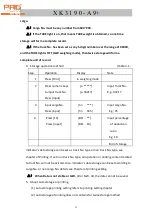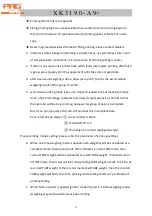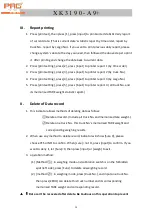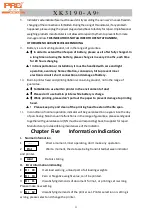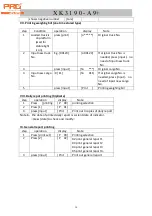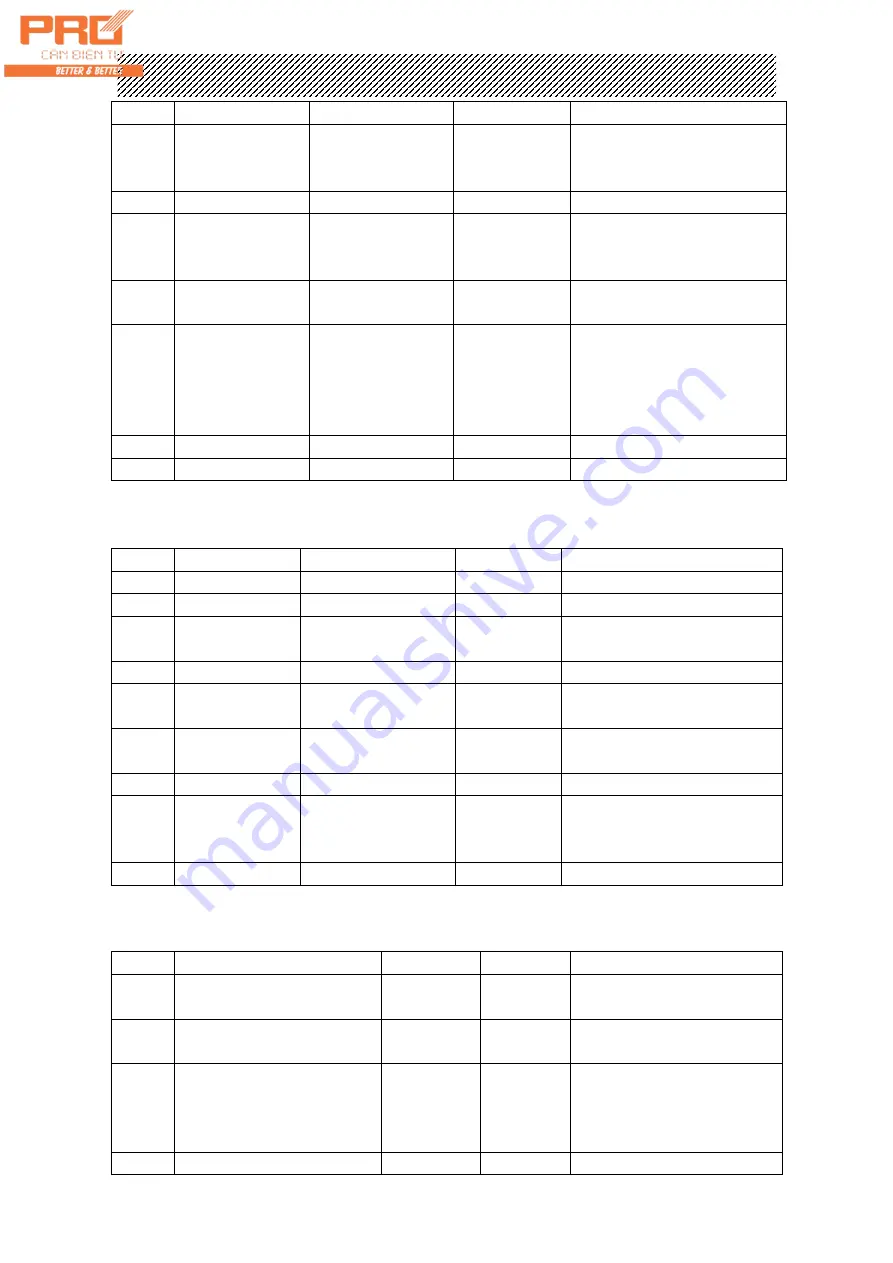
X K 3 1 9 0 - A 9+
28
on)
2
Input new truck
No.
E.g.[00123]
[o 00123]
If needs original truck No.
press [input] directly, no
need to change.
3
Press [input]
[hn ***]
Original cargo No.
4
input new cargo
No.
E.g. [ 11 ]
[hn 011]
If needs original cargo No.
press [input] directly, no
need to change.
5
Press [input]
[ LoAd ]
Back to weighing mode in
1.5 seconds.
6
loaded truck on
the
platform(wait
for stable light
is on)
Press [print]
[o 00123]
Truck No. of step 2.
7
Press [input]
[ hn 011 ]
Cargo No. of step 3.
8
Press [input]
[ Prnt ]
print weighing result.
★
Note 5: if the first step is loaded truck, then step 6 should be empty, other
operation is the same.
IV. Pre-set TARE weight and auto printing weighing bill
Step
Condition
Operation
Display
note
1
Press [print set]
[Auto *]
Select 1 auto printing
2
Press [1]
[Auto 1]
3
Press [input]
[type *]
Following no need to
amend
4
Press [weigh]
[ 0 ]
Back to weighing mode
5
Press [preset
TARE]
[P ***]
6
Set preset
TARE
Input E.g.[100]
[P 00100]
7
Press [input]
[ -100]
8
Loaded truck
on the
platform
[ 400]
Loaded truck 500, minus
TARE weight 100
9
[Prnt ]
Auto print weighing bill
V. Printing weighing bill by calling TARE weight according to truck No.
step
condition
display
Note
Truck No. Tare weight has
been preset
Has been store in Indicator
1
Loaded truck on platform
(wait for stable light is on)
press
[truck No.]
[o *****] Original truck No.
2
Input needed truck No.
E.g. [00123] [o 00123] If the original truck No. is
corresponding, press [tare]
directly, no need of
inputting truck No.
3
press
[ *** ] Minus stored TARE weigh