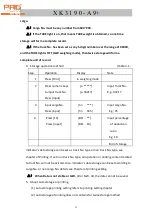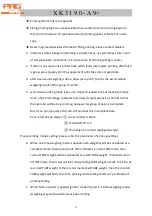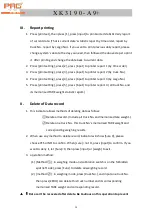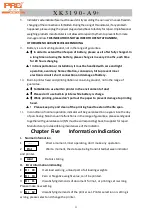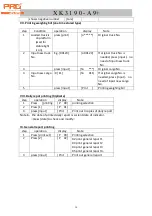X K 3 1 9 0 - A 9+
29
[tare]
4
press
[print]
[o *****] Needed truck No.
5
press
[input]
[hn ***] Original cargo No.
6
Input new cargo No.
E.g.[ 11 ]
[hn 011] If the original cargo No. is
corresponding, press [tare]
directly, no need of
inputting cargo No.
7
press
[input]
[ Prnt ]
Printing weighing bill
8
Truck leave scale, indicator
shows negative weight
press
[tare]
[ 0 ]
\back to weighing mode.
VI. set various truck preset TARE weight and manually print weighing bill
step condition
display
Note
1
press
[truck No.]
[o *****]
Original truck No.
2
Input new truck NO.
如
[00123]
[o 00123]
If original truck No. is
needed, press [input]
directly, no need to input
new truck No.
3
press
[input]
[P *****]
Preset tare weight
4
Input preset tare weight
E.g.[100]
[P 100]
5
press
[input]
[ 000] Back to weighing mode.
Store various truck’s preset
TARE weight
……
[ …… ]
Set various truck’s preset
TARE weight.
step1
-
5
6
Loaded truck is on
platform(wait for stable
light is on)
press
[truck No.]
[o *****]
Original truck No.
7
Input new truck No.
E.g.
[00123]
[o 00123]
If the original truck No. is
corresponding, press
[tare] directly, no need of
inputting truck No.
8
press
[tare]
[ ***] Minus stored TARE
weight
9
press
[print]
[o *****]
Needed truck No.
10
press
[hn
Original cargo No.
11
Input new cargo No.
如
[ 11 ]
[hn
011]
If the original cargo No. is
corresponding, press
[tare] directly, no need of
inputting cargo No.
12
press
[input]
[ Prnt ]
Printing weighing bill
13
Truck leave scale, indicator press
[ 0 ]
Back to weighing mode