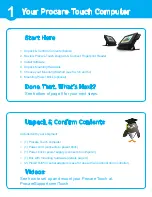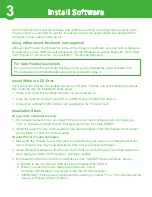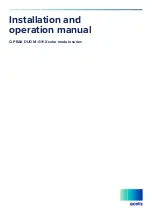Flat on Wall
5b
Place the PC face down on a
protected/padded surface.
Tabs
Run cables through the
cut-outs in the Mount Plate
before installing Cord Guard.
Place the Cord Guard over the
cords and align with the holes
on the Mount Plate.
Secure the Cord Guard by
installing two screws on the
back side of the Mount Plate.
Screws
Lower the PC flat against the
Mount Plate.
Install two screws on the
front through the access
holes in the Cord Guard. A
magnetic tip screwdriver may
be helpful.
Place the Mount Plate as you see
above. Be sure the TABS are pointed
up. Install screws in the 4 positions
noted.
Begin with the Base Mount
securely fastened to the wall.
(fasteners not included)
Lift the PC/Mount Plate as
shown. Insert the TABS into
the slots at the top of the
Base Mount attached to the
wall.
Once both TABS are fully
inserted, lower the PC at an
angle. For safety, do not
leave the PC “hanging” on
the Mount Plate TABS.
Wall
A
C
B
1
2
3
4
5
6
7
8
9
10