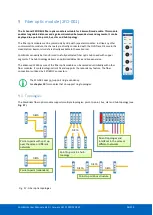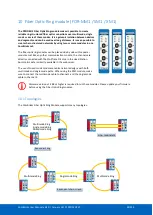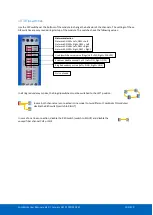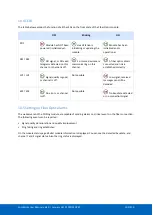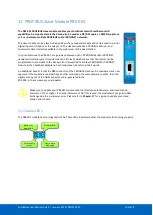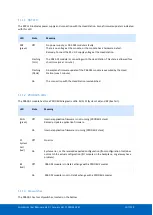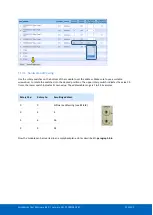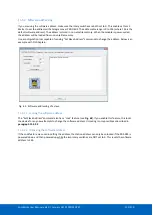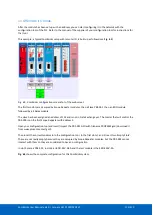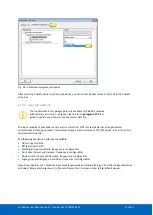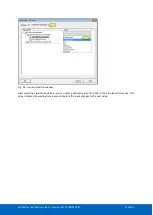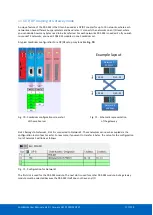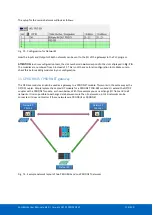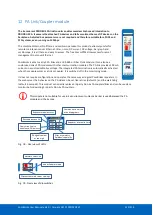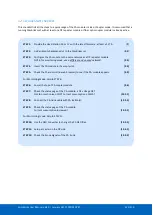ComBricks User Manual v6.4.0 | January 18| © PROCENTEC
109/219
11.2
Quick Start checklist
This checklist lists all the steps to a quick usage of the DP Slave module as a Remote I/O station.
11.3
Setting up the slave module
Before inserting the module into your ComBricks set, first decide if you want to use the hardware address or if
you want to use software addressing. Also decide to which network it listens by selecting the correct network
number (see
paragraph 3.10.1
The baud rate cannot be set; the device detects the bus speed automatically.
If you wish to connect more than 4 networks, you need to make sure that these PBS-001 modules are not
connected to one of the four available networks. The 5
th
up to (and including) the 10
th
module need to be set to
‘Not Connected’.
To do this, se
t the H/S switch to ‘S’
, reset the module and browse to the web server of your
ComBricks. In the left menu choose
‘
Network Config
’, open the drop
-
down menu in the column ‘Set Network’
and select ‘N/C’ which means
‘
Not Connected
’
.
Then click ‘Save & Apply now’.
This enables you to connect up
to 10 different networks. Please note that all PBS-
001 modules which are ‘Not Connected’ cannot be analysed
by ProfiTrace in the Head Station.
STEP 1:
Provide the Head Station 1B or 1C with the latest firmware, at least v1.272.
(
7
)
STEP 2:
Add at least two empty backplane slots to the ComBricks set.
STEP 3:
Use the dipswitches on the bottom to assign the DP Slave module to
the desired network.
STEP 4:
Assign a unique address to the module (either with rotary switches or software).
STEP 5:
Insert the DP Slave module in one empty slot. Do not insert it in slot
number 11 or higher; this is not supported by the ComBricks.
(2.3)
STEP 6:
Insert a DI/DO/Relay card in the other empty slot.
(2.3)
STEP 7:
Provide power to the Head Station.
STEP 8:
Connect the Head Station to the Ethernet network with an Ethernet cable.
STEP 9:
Connect a DP cable to the DB9 connector, or make sure the module is
assigned to another active ComBricks module.
STEP 10:
Check the Channel List (in web browser) to see if the modules appear
and check if the correct network and address is displayed.
.
Summary of Contents for ComBricks
Page 1: ...User Manual ...
Page 132: ...ComBricks User Manual v6 4 0 January 18 PROCENTEC 132 219 ...
Page 213: ...ComBricks User Manual v6 4 0 January 18 PROCENTEC 213 219 44 Certificates ...
Page 214: ...ComBricks User Manual v6 4 0 January 18 PROCENTEC 214 219 ...
Page 215: ...ComBricks User Manual v6 4 0 January 18 PROCENTEC 215 219 ...
Page 216: ...ComBricks User Manual v6 4 0 January 18 PROCENTEC 216 219 ...
Page 217: ...ComBricks User Manual v6 4 0 January 18 PROCENTEC 217 219 45 Notes ...
Page 218: ...ComBricks User Manual v6 4 0 January 18 PROCENTEC 218 219 ...