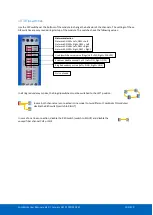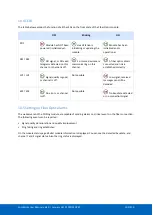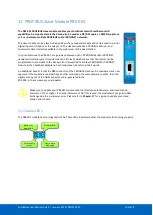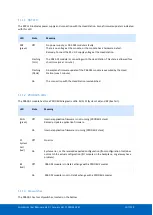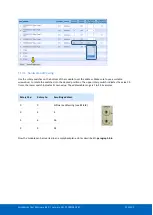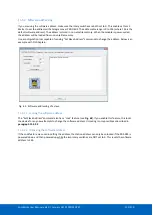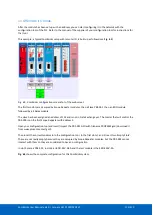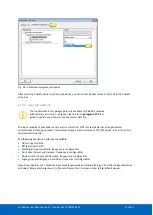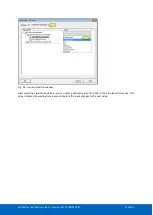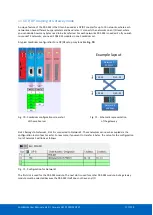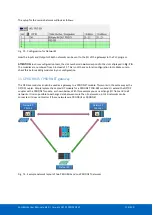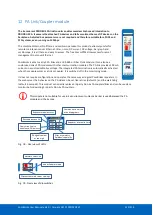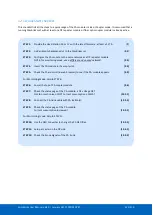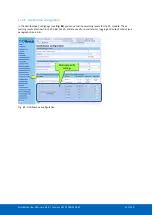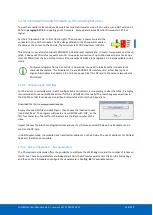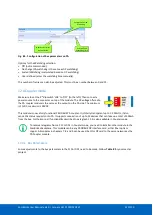ComBricks User Manual v6.4.0 | January 18| © PROCENTEC
114/219
11.4.1
Strict Check Configuration
This feature enables you to select if the slave should report a configuration mismatch, if this situation occurs. A
configuration mismatch will take the slave out of Data Exchange. In the above example the slave was online
and could send diagnostics. With Strict Configuration the configuration of the modules in the backplane must
be exactly the same as the configuration in the PLC, or the slave will show up with a purple background in
ProfiTrace as shown in
. This feature gives you more control over how the slave behaves if a module is
removed.
Fig. 67 - Slave indicating a configuration error or module mismatch
with ‘Strict check config’ enabled
To activate this feature, go to the user parameter assignment of the PROFIBUS device in your configuration tool
and change the value of the Strict Check Configuration from
‘Disable’ to ‘Enable’.
Remember to download the
new configuration for the settings to take effect.
The slave will also generate diagnostics. These can be read as described in
11.4.2
Failsafe behaviour of outputs
The functionality in this paragraph is only available for PBS-001 modules
with software version 2.1 or higher. Please refer to
paragraph 17.2
guide to update your module. Use the correct GSD file.
In case of failure of the master, cable, ComBricks Headstation or backplane, the outputs of the ComBricks
modules can be set to a failsafe state. This happens after a certain time-out period during which the slave did
not receive any telegram from its master. This time-out is called the watchdog in the master configuration.
You can configure the failsafe behaviour in the
‘module parameters’ of the
master configuration tool. The
following options are available for fail-safe state:
•
All outputs to 0x00 (off)
•
All outputs to 0xFF (on)
•
Keep last value (no change)
•
Pre-defined value (configurable)
Open the properties of a ComBricks output module (generally by double-clicking on it) in the configuration tool
and select ‘Parameter Assignment’ or ‘Module Parameters’. A
Summary of Contents for ComBricks
Page 1: ...User Manual ...
Page 132: ...ComBricks User Manual v6 4 0 January 18 PROCENTEC 132 219 ...
Page 213: ...ComBricks User Manual v6 4 0 January 18 PROCENTEC 213 219 44 Certificates ...
Page 214: ...ComBricks User Manual v6 4 0 January 18 PROCENTEC 214 219 ...
Page 215: ...ComBricks User Manual v6 4 0 January 18 PROCENTEC 215 219 ...
Page 216: ...ComBricks User Manual v6 4 0 January 18 PROCENTEC 216 219 ...
Page 217: ...ComBricks User Manual v6 4 0 January 18 PROCENTEC 217 219 45 Notes ...
Page 218: ...ComBricks User Manual v6 4 0 January 18 PROCENTEC 218 219 ...