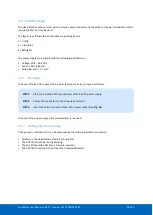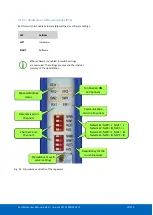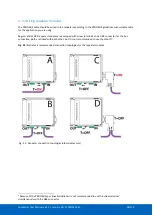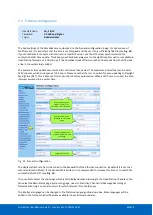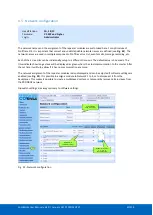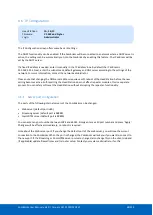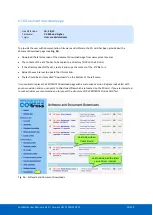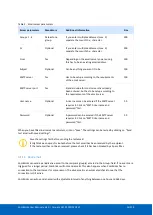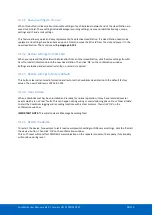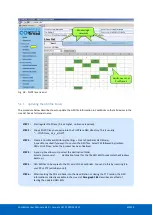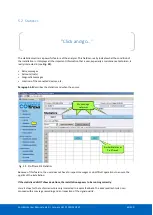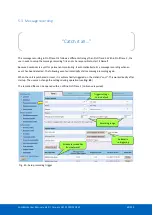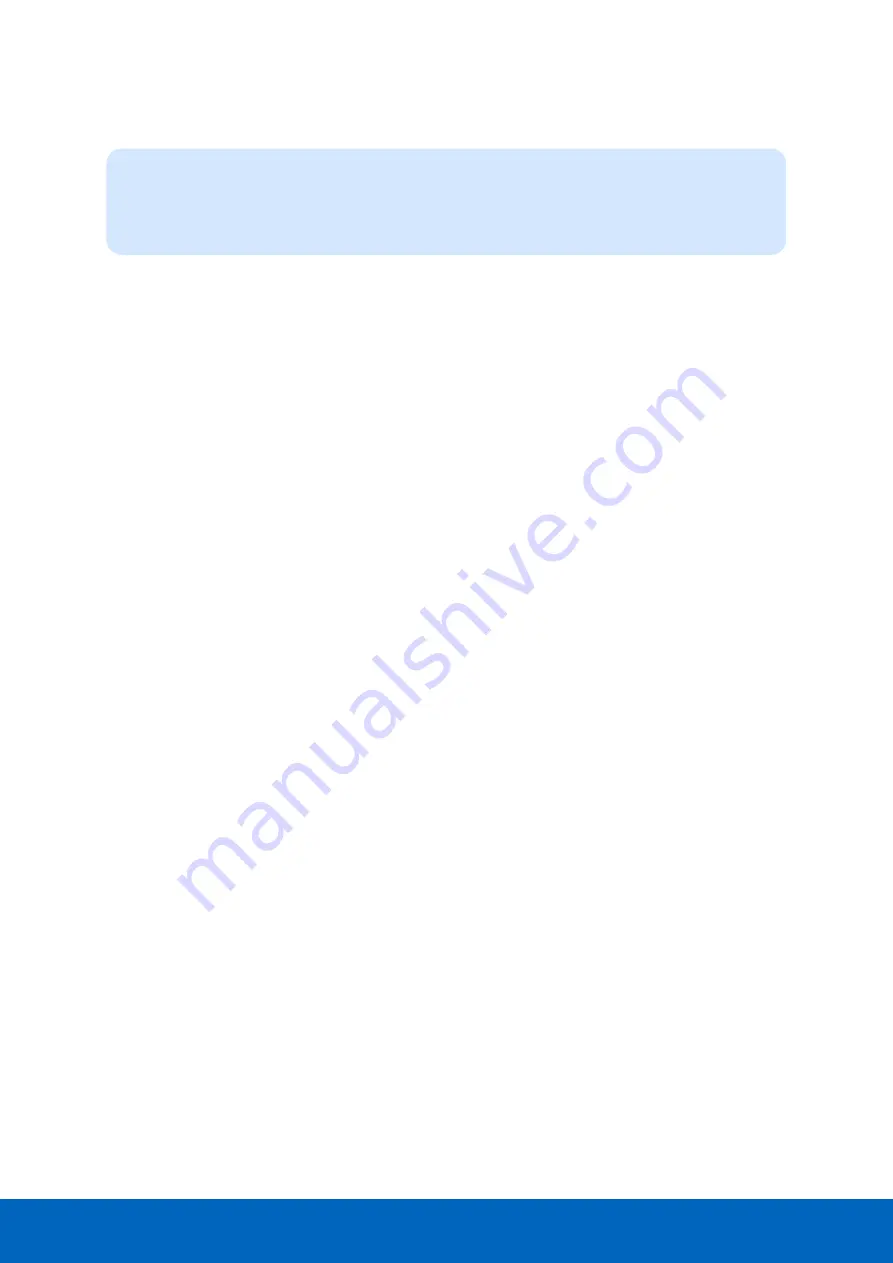
ComBricks User Manual v6.4.0 | January 18| © PROCENTEC
48/219
4.6
IP Configuration
The IP Configuration screen offers some basic IP settings.
The DHCP functionality can be enabled. If the ComBricks will be connected to a network where a DHCP server is
active, the settings can be automatically set into the ComBricks by enabling this feature. The IP address will be
set by the DHCP server.
If a fixed IP address is needed, enter it manually in the ‘IP address’ box. By default the IP address is
192.168.1.254. Next, enter the subnet mask, default gateway and DNS server according to the settings of the
network. For more information, contact the network administrator.
Please note that changing the DNS server address requires a soft-reboot of the Head Station before the new
setting becomes active. Soft-resetting the Head Station does not affect repeater modules; this is a separate
process. You can safely soft-reset the Head Station without disrupting the repeater-functionality.
4.6.1
Server port configuration
The ports of the following internal servers of the ComBricks can be changed:
•
Web server (default port is 80)
•
Streaming server (default port is 38888)
•
CommDTM server (default port is 38890)
You can enter any port number between 1024 and 65535. Simply enter a valid port number and press ‘Apply’.
Changes will be effective immediately; no reboot is required.
Note about the Web server port: if you change the default port of the web server, you will lose the current
connection to the ComBricks. When the port is changed, the ComBricks will ask you if you want to connect to
the new port. If the Streaming or CommDTM server ports are changed, also change this on the client side and
(if applicable) update firewall rules and/or router setup. Contact your system administrator for this.
Head Stations:
1A, 1B, 1C
Firmware:
V1.252 and higher
Login:
Administrator
Summary of Contents for ComBricks
Page 1: ...User Manual ...
Page 132: ...ComBricks User Manual v6 4 0 January 18 PROCENTEC 132 219 ...
Page 213: ...ComBricks User Manual v6 4 0 January 18 PROCENTEC 213 219 44 Certificates ...
Page 214: ...ComBricks User Manual v6 4 0 January 18 PROCENTEC 214 219 ...
Page 215: ...ComBricks User Manual v6 4 0 January 18 PROCENTEC 215 219 ...
Page 216: ...ComBricks User Manual v6 4 0 January 18 PROCENTEC 216 219 ...
Page 217: ...ComBricks User Manual v6 4 0 January 18 PROCENTEC 217 219 45 Notes ...
Page 218: ...ComBricks User Manual v6 4 0 January 18 PROCENTEC 218 219 ...