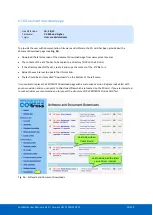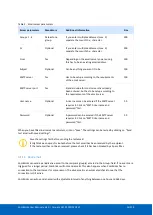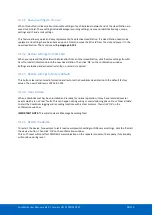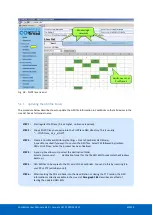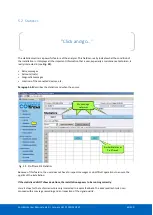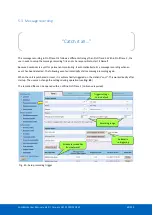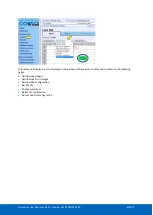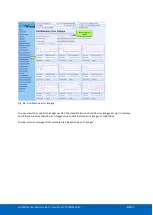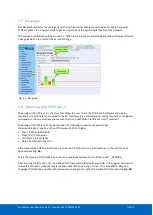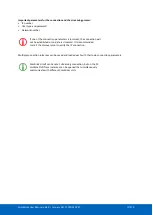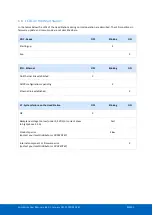ComBricks User Manual v6.4.0 | January 18| © PROCENTEC
67/219
5.6.1
Oscilloscope Configuration
The following changes can be made to the Oscilloscope pages:
•
Number of images per page
•
Line color
•
Error images buffer type
•
Auto-save images to SD
–
card
•
Termination min/max level
•
Bargraph OK level
•
For DP-IS (Ex) and PA modules: Specific trigger levels
Click the Oscilloscope Config in the left menu to change these settings.
Fig. 44 - Oscilloscope configuration
5.6.1.1
Max number of images per page
You can change the number of scope images per page. If you want a larger overview of all stations, choose a
larger number. But keep in mind that one image is updated every second (by default, can be changed in
General Settings). So if you have many nodes, it will take a long time to refresh all the images on the page.
5.6.1.2
Line Color
You can change the line color of the scope. Default is purple for clear contrast when printing the page.
5.6.1.3
Error images buffer type
The error images buffer type can be set to Ring Buffer (default) or ‘ Stop when full’. The ring buffer keeps
recording new images to memory, so you can keep refreshing the page for new error messages. The module
keeps a maximum of 16 latest images in memory. The ‘ Stop when full’ mode only logs the first 16 error images
and 16 into memory, and then stops recording.
5.6.1.4
Auto save images to SD card
This feature (available since firmware version v1.286) makes sure the images are periodically saved to the SD
card, so they are not lost in the event of a power-cycle.
Every 15 minutes the following images are saved automatically if they need to be updated:
Summary of Contents for ComBricks
Page 1: ...User Manual ...
Page 132: ...ComBricks User Manual v6 4 0 January 18 PROCENTEC 132 219 ...
Page 213: ...ComBricks User Manual v6 4 0 January 18 PROCENTEC 213 219 44 Certificates ...
Page 214: ...ComBricks User Manual v6 4 0 January 18 PROCENTEC 214 219 ...
Page 215: ...ComBricks User Manual v6 4 0 January 18 PROCENTEC 215 219 ...
Page 216: ...ComBricks User Manual v6 4 0 January 18 PROCENTEC 216 219 ...
Page 217: ...ComBricks User Manual v6 4 0 January 18 PROCENTEC 217 219 45 Notes ...
Page 218: ...ComBricks User Manual v6 4 0 January 18 PROCENTEC 218 219 ...