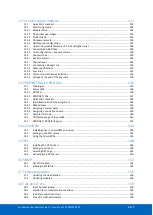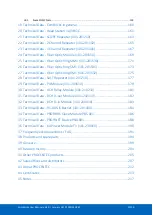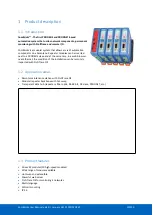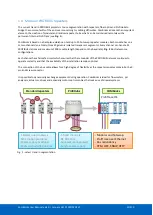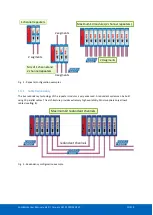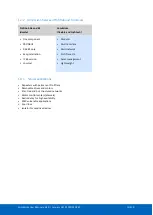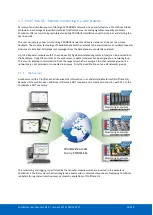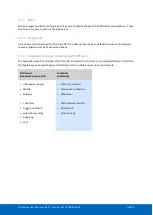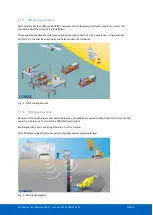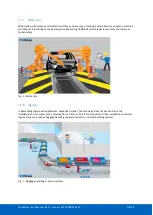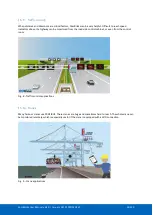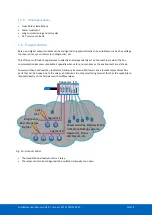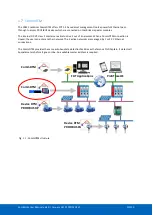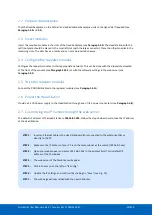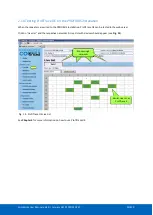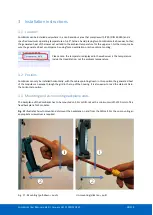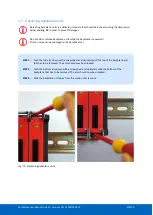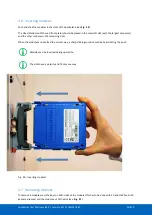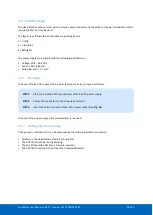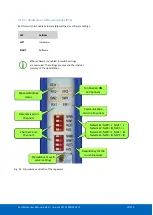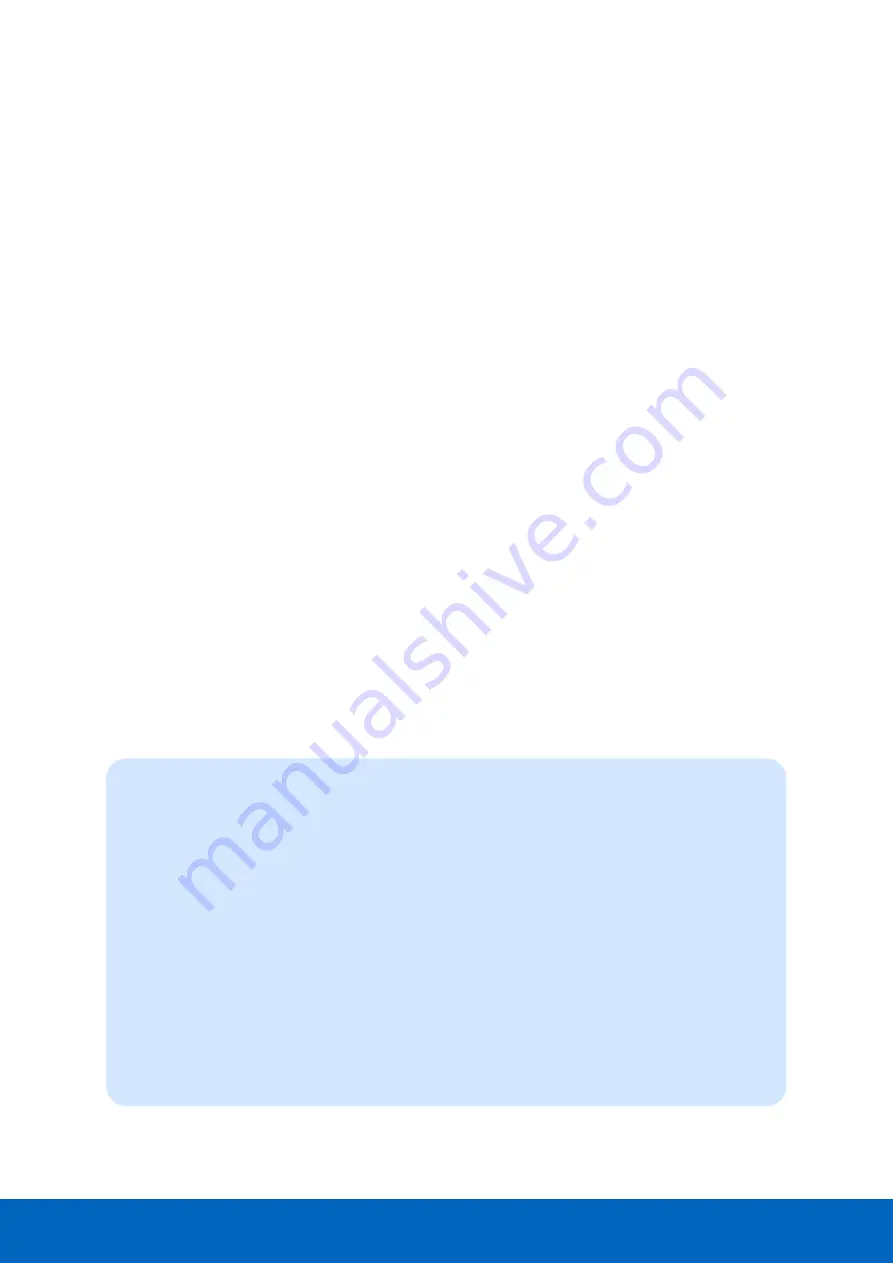
ComBricks User Manual v6.4.0 | January 18| © PROCENTEC
22/219
2.2
Prepare the backplane
Click the fixed backplane on the DIN-rail and add additional backplane units to the right side if required (see
Paragraph 3.3
and
).
2.3
Insert modules
Insert the required modules in the slots of the fixed backplane (see
Paragraph 3.6
). The Head Station with the
red front plate should be placed in the most left slot (with the large connector). Place the other modules in the
remaining slots. The slots have a polarity and can only be inserted one way.
2.4
Configure the repeater modules
Configure the repeater modules to their appropriate networks. This can be done with the dipswitches located
at the front of the module (see
Paragraph 3.10.1
) or with the software settings in the web server (see
P
aragraph 4.5
2.5
Wire the repeater modules
Connect the PROFIBUS cables to the repeater modules (see
Paragraph 3.11
).
2.6
Power the Head Station
Provide a 24 VDC power supply to the Head Station through one of its 2 power connectors (see
Paragraph 3.8
).
2.7
Customizing the IP number through the web server
The default IP address of the Head Station is
192.168.1.254
. Follow the steps below to customize the IP address
of the Head Station:
STEP 1:
Insert an Ethernet cable in the Head Station which is connected to the enterprise LAN or
directly to the PC.
STEP 2:
Make sure the IP address of your PC is on the same subnet as the switch (192.168.1.xxx)
STEP 3:
Open your web browser and enter 192.168.1.254 in the address field. This is default IP
address of the ComBricks.
STEP 4:
The web server of the ComBricks will appear.
STEP 5:
Click in the menu on the left on "IP config".
STEP 6:
Update the IP settings and confirm it by clicking on "Save" (see Fig. 12).
STEP 7:
The web page will now reload with the new IP address.
Summary of Contents for ComBricks
Page 1: ...User Manual ...
Page 132: ...ComBricks User Manual v6 4 0 January 18 PROCENTEC 132 219 ...
Page 213: ...ComBricks User Manual v6 4 0 January 18 PROCENTEC 213 219 44 Certificates ...
Page 214: ...ComBricks User Manual v6 4 0 January 18 PROCENTEC 214 219 ...
Page 215: ...ComBricks User Manual v6 4 0 January 18 PROCENTEC 215 219 ...
Page 216: ...ComBricks User Manual v6 4 0 January 18 PROCENTEC 216 219 ...
Page 217: ...ComBricks User Manual v6 4 0 January 18 PROCENTEC 217 219 45 Notes ...
Page 218: ...ComBricks User Manual v6 4 0 January 18 PROCENTEC 218 219 ...