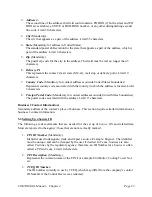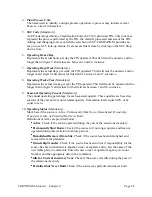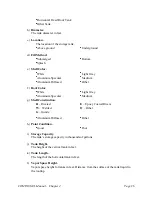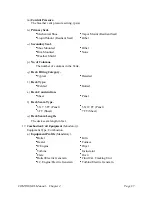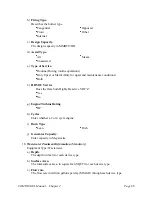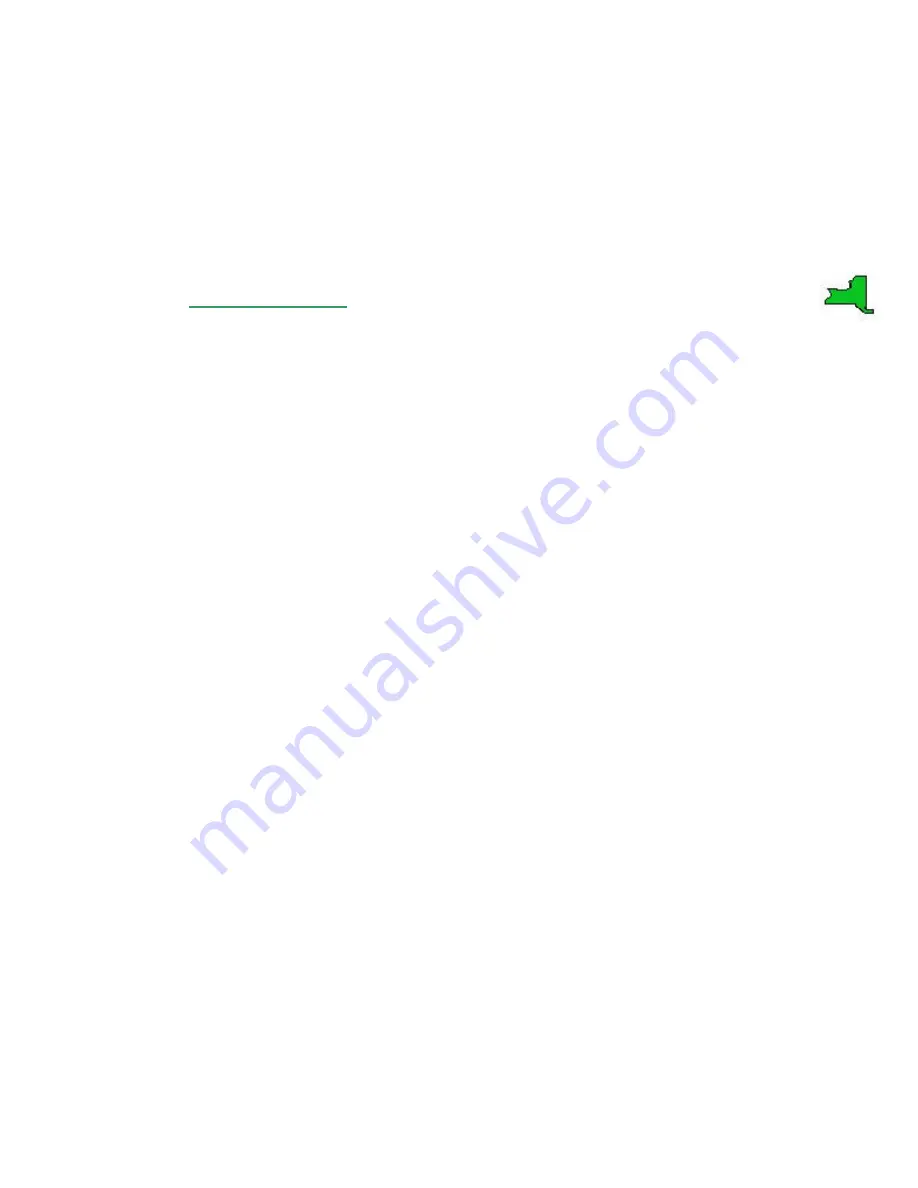
COMPASS-EI–Manual – Chapter 2
Page
13
associated. Then, click on an item in the
Control Devices
window to bring up the List screen of
Control Devices, with function buttons displayed at the bottom of the screen, showing those
devices that are associated with the selected
Source ID
. Double clicking in the gray area of a
window brings up a data entry screen to add items.
Clicking on the
Edit
button will provide a
Detail
or data entry screen for the highlighted row of
the Control Device list. Clicking on the
Add
button will provide a data entry screen to add a new
Control Device for the selected Source and Point.
2.4.1 NY–Control
Devices
Because the CALCS module stores information about
Source
s and the methods for calculating
emissions from them, it is important to ensure that all of the parameters about
Control devices
in
EI are correct and up-to-date. Custom functions are explained below.
Control devices
are edited on a detail screen, like other types of equipment. Each control device
record, referred to as a
CIN
or
Control Identification Number
, is a device plus its relationship to
a
Source, Point
, and (optionally) another device. There are two ways to edit
CIN
information,
depending on the type of data to be added or changed. To edit control efficiencies for
contaminant categories, such as
VOC
or
TS
”, double-click on any
CIN
in the
Control Devices
window on the EI main screen. Then using the vertical scroll bar or up/down arrows, move to the
row that appears on the screen that corresponds to the
CIN
,
Source
, and
Point
that are involved
in the emissions that are controlled. Control efficiencies may be changed or added in this screen.
To edit control efficiencies for contaminant categories and/or other detailed information about a
control device, such as its up time or inspection schedule, single-click on the Source in the
Sources
window on the EI main screen, then double-click on the
CIN
in the
Control Devices
window for which data will be changed or added. Users will then be able to modify information
on a
Detail
screen, as shown in
Figure 2.7
.