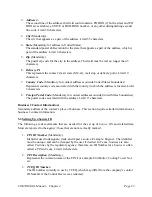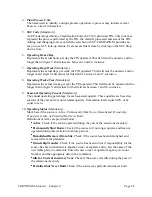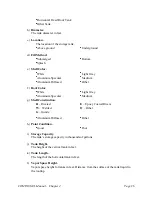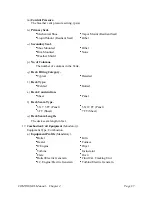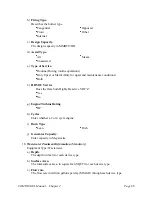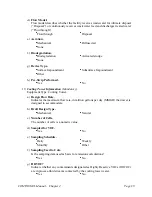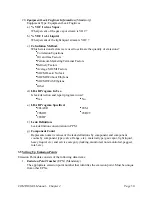COMPASS-EI–Manual – Chapter 2
Page
17
2. The
Emissions
window provides a means of displaying, adding and editing emissions by
contaminant name and code for specific Sources and Points. For example, when the user
brings up the
C&C
screen and clicks on the
Total By Chemical
radio button, the emission
totals by contaminant name and code for the entire Account will be calculated and
displayed in the
Emissions
window. If the user first clicks on a specific
Source ID
, an
action which automatically brings up a list of Emission Points associated with that
source, then clicks on the
Total By Chemical
radio button, emissions for the selected
Source will be displayed.
If the user clicks on a
Source
that is associated with more than one Emission Point and
clicks on the
Total By Chemical
radio button, then the emissions displayed will be
summed for the selected Source, i.e., for all associated Points. To view the emissions for
a selected Source and Point, the user should highlight with a single click the specific
Source
and
Point
for which emissions will be added or edited. Clicking on either of the
two radio buttons will display contaminant emissions for the Source and Point that have
been highlighted.
3. The Emissions window may be used to retrieve emissions for the purpose of editing the
emissions for a new year. To edit emissions using a single window for plant-wide
emissions, click on the
Total By Chemical
radio button after selecting the
Year
and
Account
, then double-click on any of the rows displayed in the Emissions window. This
action will bring up an all the existing emissions editable List.
To add or edit emissions for a specific Source that is related to a single point is as
follows:
•
The recommended procedure is to first highlight the desired
Source
. Then, highlight the
Point
(if it appears in the Points window) for which emissions will be added or edited.
•
Click on the
Total By Chemical
radio button to view existing emissions for the selected
Source and Point. Then double-click on the row that displays the contaminant you wish
to edit, which will bring up a
List
screen with the selected emission row selected by an
arrow.
•
Edits may be made on the
List
screen or on the
Detail
screen. Emissions may be added
for the selected Point by clicking on the
ADD
command button at the bottom of the
List
screen.
4. To add emissions for a Point not currently associated with a Source, follow the procedure
without selecting a
Point
first. If no Emission Point had been highlighted before
displaying emissions in the Emissions window, then double-clicking on any of the
emissions that are displayed will first bring up a Message box with a question: “
Do you
wish to add emissions?
” If the user answers “
Yes
,” then EI will bring up a
Detail
screen
for adding a new contaminant code and emission rate, and this screen will provide a
selection for Emission Points. If the user answers “
No
,” then EI will bring up a
List
screen with the contaminants for the selected Source ID shown. Function buttons are
displayed at the bottom of the
List
screen. Clicking on the
Edit
button will provide a data
entry screen for a highlighted row in the list. Clicking on the
Add
button will provide a
data entry screen to add new emissions for the selected Source and Point.