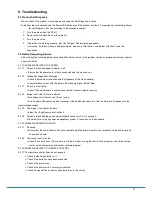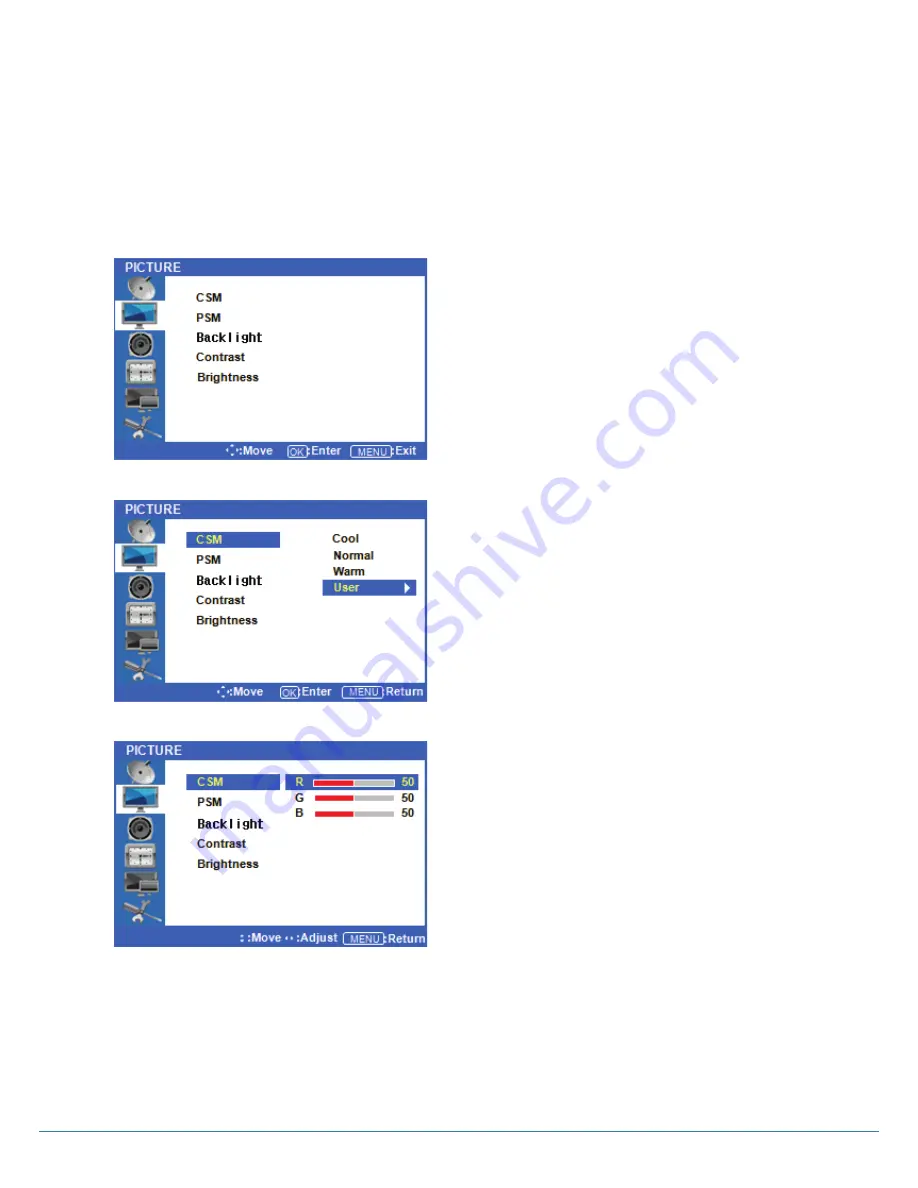
Version 1.1
6. OSD Menu Description
Picture Menus
◆
Press the [MENU] Button.
The OSD Main MENU will be shown.
◆
OK the
PICTURE MENU
Press the ² /¼ buttons to move through options in the
PICTURE Menu. When you have moved to the option
you would like to adjust, press the OK button and you will
OK its settings.
◆
Adjustment
CSM
(Color Status Mode)
Press the ² /¼ buttons to move to CSM. Press the OK
Button to select it.
Press the
▷
buttons to move to either Cool, Norm
al, Warm, or User. Cool, Normal and Warm are pr
eset color options. If you want to adjust the color
settings individually, select USER and press the O
K Button.
◆
Custom adjustment CSM
Press the
▷
buttons to highlight the Red, Green or
Blue level. Next, press the OK button to select one of
them.
Once selected, press the
▷
buttons to adjust t
he Red, Green, or Blue level.
Color
Sharpness
Color
Sharpness
Color
Sharpness
12