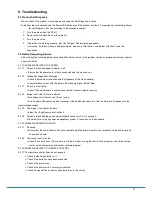Version 1.1
9. Troubleshooting
9.1 Product Self-Diagnosis
∙ You can check if the product is working properly using the Self-Diagnosis function.
∙ If a blank screen is displayed and the Power LED blinks even if the product and the PC are properly connected, perform
the self-diagnosis function according to the procedures below.
1. Turn the product and the PC off.
2. Remove the D-Sub cable from the product.
3. Turn the product on.
4. If the product is working properly, the<Check Signal Cable>message appears.
In this case, if a blank screen is displayed again, make sure that there is no problem with the PC and the
connection.
9.2 Before Requesting Service
∙
Please check the following before requesting After-Sales service. If the problem continues, please contact your nearest
n Service Center.
9.2.1 PROBLEMS RELATED TO SCREEN.
9.2.1.1 Screen is blank and power indicator is off.
» Ensure that the power cord is firmly connected and the monitor is on.
9.2.1.2 <Mode Not Supported> Message.
» Check the maximum resolution and the frequency of the video adapter.
» Compare these values with the data in the Standard Signal Mode Table.
9.2.1.3 Picture rolls vertically.
» Check if the signal cable is securely connected. Connect it again securely.
9.2.1.4 Image is not clear. Picture is blurred.
» Run frequency<Coarse> and <Fine> tuning.
» Turn on again after removing all accessories (video extension cable, etc.) Set resolution and frequency to the
recommended ranges.
9.2.1.5 The image is too light or too dark.
» Adjust the <Brightness>and<Contrast>.
9.2.1.6 Screen is blank and the power indicator light blinks every 0.5 or 1 seconds.
» The monitor is using its power management system. Press a key on the keyboard.
9.2.2 PROBLEMS RELATED TO AUDIO.
9.2.2.1 No sound
» Ensure that the audio cable is firmly connected to both the audio-in port on your monitor and the audio-out port
on your sound card.
9.2.2.2 The sound level is too low.
» Check the volume level. If the volume is still too low after turning the control to its maximum, check the volume
control on the computer sound card or software program.
9.2.3 PROBLEMS RELATED TO REMOTE CONTROL.
9.2.3.1 The remote control buttons do not respond.
» Check the battery polarities (+/-).
» Check if the batteries have been exhausted.
» Check if the power is on.
» Check if the power cord is securely connected.
» Check if a special fluorescent or neon lamp is on in the vicinity.
24