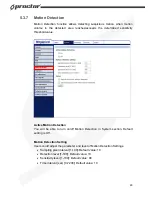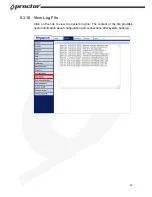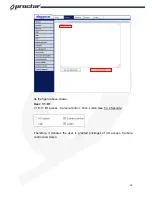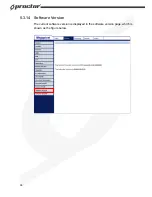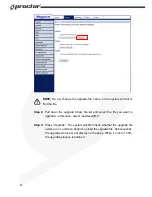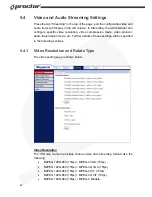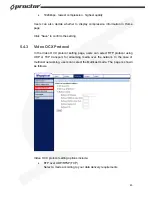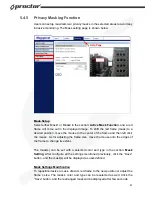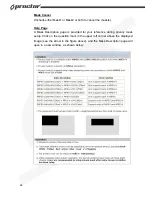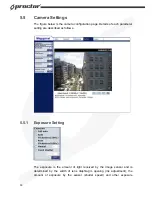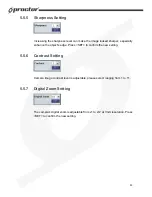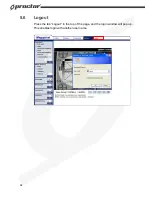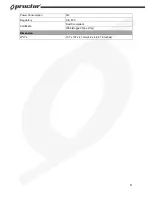43
•
MJPEG 640
×
480 (30fps) + MPEG-4 VGA (30fps)
•
MJPEG 640x480 (15fps) + MPEG-4 VGA (15fps)
Click “Save” to confirm the setting.
Video Rotate Type
Users can change video display type if necessary. Selectable video rotate types
include Normal, Flip, Mirror and 180 degree. Differences among these types are
illustrated as below.
Suppose the displayed image of IP Dome Camera is shown as the figure below.
To rotate the image, users can select “Flip”, for instance. Then the displayed
image will be reversed as shown below.
The following is descriptions for different video rotate type.
•
Flip
If select <Flip>, the image will be rotated vertically.
•
Mirror
If select <Mirror>, the image will be rotated horizontally.