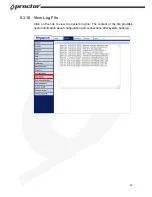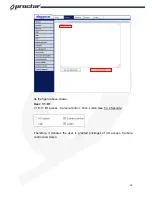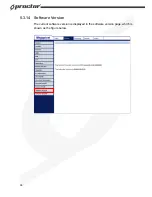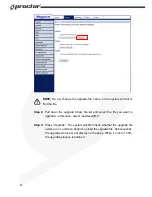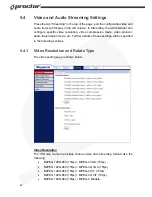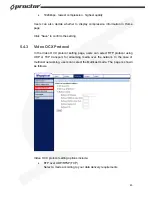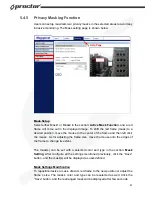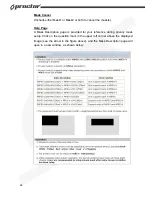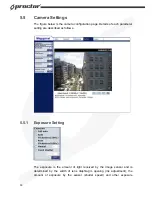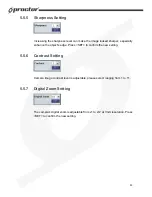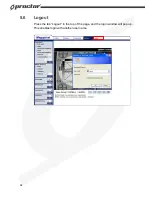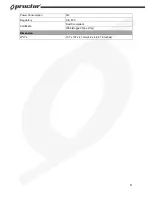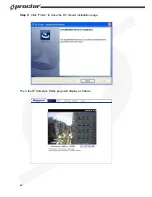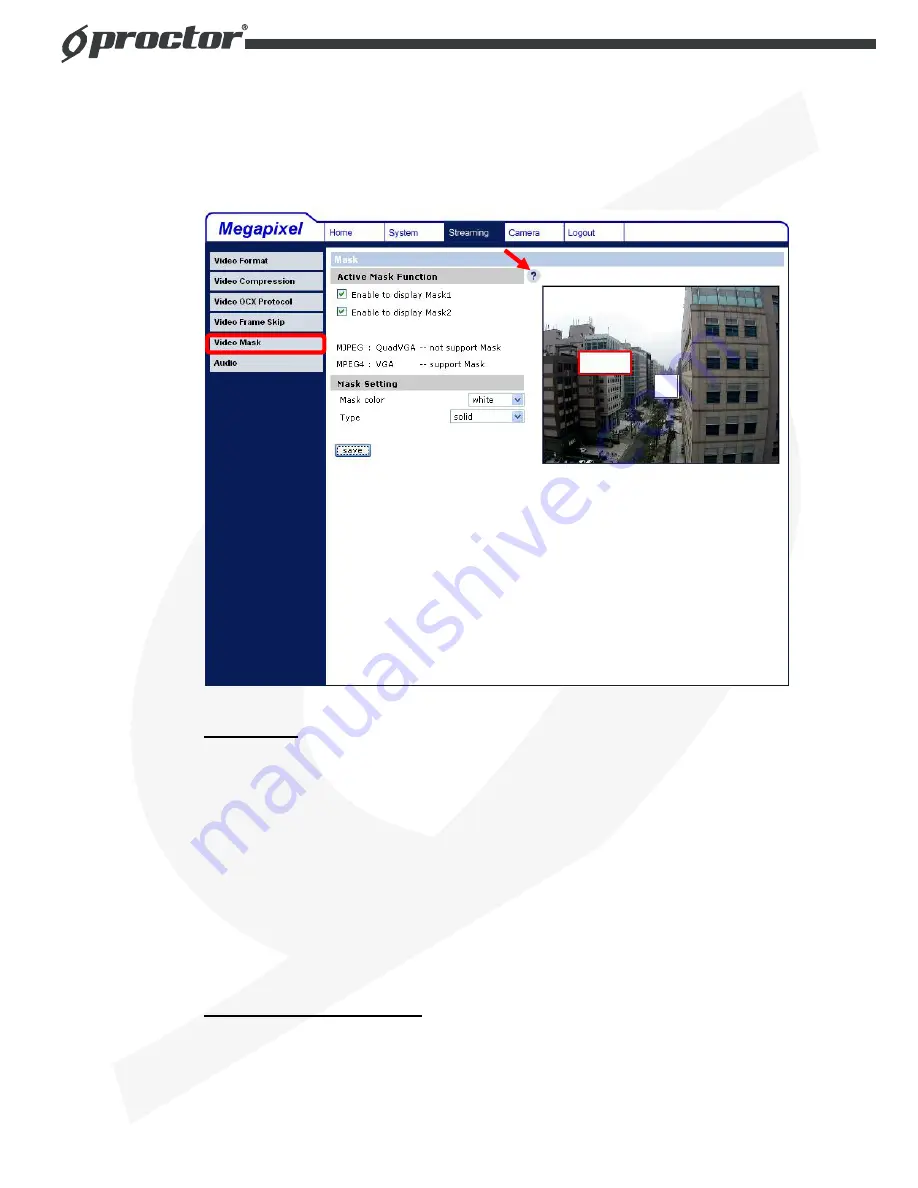
47
5.4.5 Privacy Masking Function
Users can setup maximum two privacy masks in the selected areas to avoid any
intrusive monitoring. The Mask setting page is shown below:
Mask Setup
Select either Mask1 or Mask2 in the section:
Active Mask Function
, and a red
frame will come out in the displayed image. To shift the red frame (mask) to a
desired position, move the mouse to the center of the frame and then left click
the mouse. As for adjusting the frame size, move the mouse onto the edges of
the frame to change its extent.
The mask(s) can be set with a selected color and type in the section:
Mask
Setting
. After configure all the settings mentioned previously, click the “Save”
button, and the mask(s) will be displayed as user-defined.
Mask Settings Modification
To reposition/resize a mask, draw its red frame to the new position or adjust the
frame’s size. The mask’s color and type can be reselected as well. Click the
“Save” button, and the rearranged mask will be displayed after few seconds.
Help Page