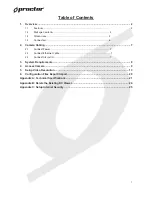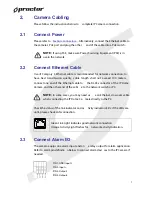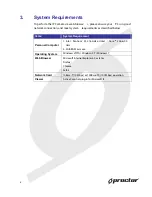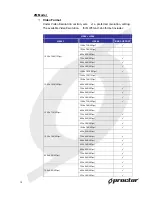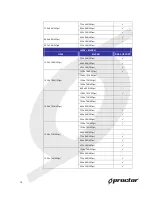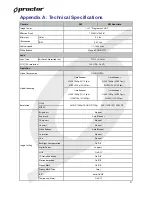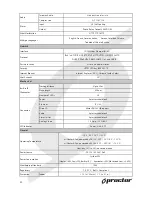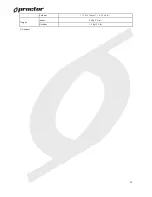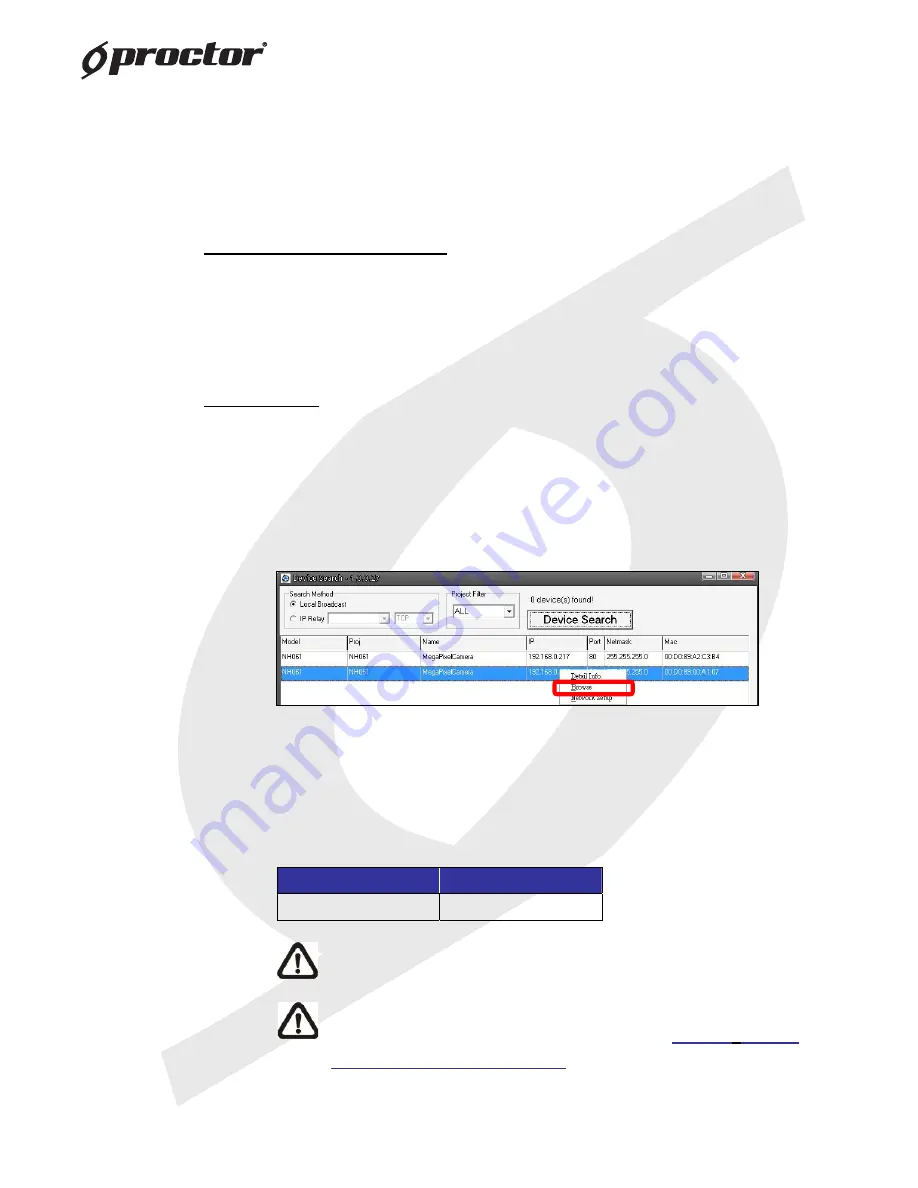
9
4.
Access Camera
For initial access to the IP Camera, users can sear
ch the camera through the
installer program: DeviceSearch.exe, wh
ich can be found in “DeviceSearch”
folder in the supplied CD.
Device Search Software Setup
Step 1:
Double click on the program Device Search.exe. After its window
appears, click on the <Device Search> button on the top side.
Step 2:
The security alert window will pop up. Click on <Unblock> to continue.
Device Search
Step 3:
Click on <Device Search> again, and a
ll the finding IP devices will be
listed in the page. The IP Camera’s default
IP
address
is:
192.168.0.250
.
Step 4:
Double click or right click and sele ct <Browse> to access the camera
directly via web browser.
Step 5:
Then the prompt window of reques t for entering default username
and password will appear for logi n to the IP Dome Camera.
The default login ID and passwor d for the Administrator are:
Login ID
Password
Admin
1234
NOTE:
ID and password are case sensitive.
NOTE:
It is strongly advised that administrator’s password be
altered for the security concerns. Refer to
Full HD
Multiple
Streams IP Camera Menu Tree
for further details.