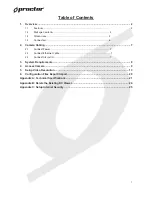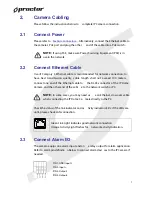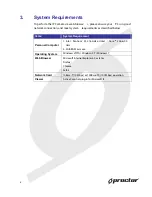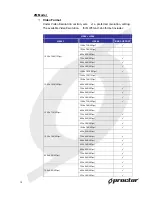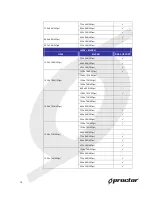Reviews:
No comments
Related manuals for PCW 207R

SECURICAM Network DCS-900
Brand: D-Link Pages: 92

SECURICAM Network DCS-900
Brand: D-Link Pages: 20

SECURICAM Network DCS-2120
Brand: D-Link Pages: 25

SECURICAM DCS-910
Brand: D-Link Pages: 7

DCS?6010L
Brand: D-Link Pages: 12

DCS?6010L
Brand: D-Link Pages: 4

DCS-942L
Brand: D-Link Pages: 32

DCS-942L
Brand: D-Link Pages: 8

DCS-6620G - Network Camera
Brand: D-Link Pages: 16

DCS-930L
Brand: D-Link Pages: 8

DCS-930L
Brand: D-Link Pages: 7

DCS-5220
Brand: D-Link Pages: 24

DCS-3420
Brand: D-Link Pages: 110

DCS-2330L
Brand: D-Link Pages: 66

DCS-930L
Brand: D-Link Pages: 9

DCS-2310L
Brand: D-Link Pages: 4

DCS-2630L
Brand: D-Link Pages: 6

WIRELESS G DCS-950G
Brand: D-Link Pages: 2