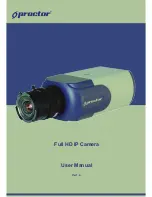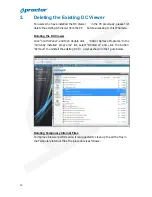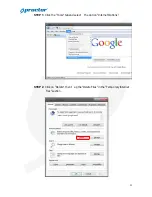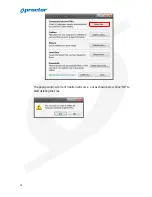Reviews:
No comments
Related manuals for PCW-603R

EF-S60mm f/2.8 MACRO USM
Brand: Canon Pages: 16

VI-L
Brand: Canon Pages: 35

VI-L
Brand: Canon Pages: 10

EF50mm f/1.0L USM
Brand: Canon Pages: 11

EF 400mm f/2.8L IS II USM
Brand: Canon Pages: 17

Speedlite 420EX
Brand: Canon Pages: 56

EF 28-80mm 1:2.8-4.0L USM
Brand: Canon Pages: 2

Speedlite 380EX
Brand: Canon Pages: 10

Speedlite 380EX
Brand: Canon Pages: 25

SPEEDLITE 300EZ
Brand: Canon Pages: 8

Speedlite 277T
Brand: Canon Pages: 19

EF 100-400mm f/4.5-5.6L IS USM
Brand: Canon Pages: 17

Speedlite 133 D
Brand: Canon Pages: 20

CN-E30-105mm T2.8 L S
Brand: Canon Pages: 6

Macro Ring Lite MR-14EX
Brand: Canon Pages: 136

Digital ELPH
Brand: Canon Pages: 196

550EX - Speedlite - Hot-shoe clip-on Flash
Brand: Canon Pages: 49

220EX - Speedlite - Hot-shoe clip-on Flash
Brand: Canon Pages: 44