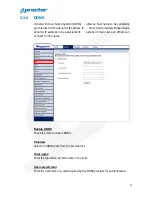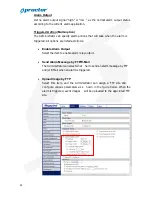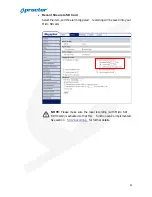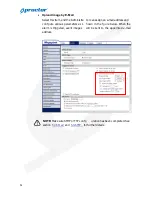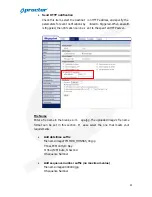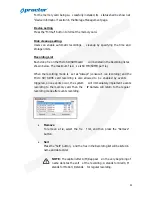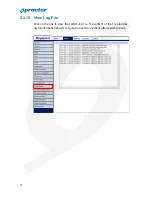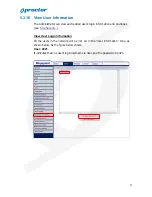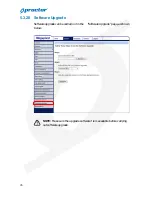61
5.3.10 Tampering
Tempering Alarm function helps the IP Camera against tampering such as
deliberate redirection, blo cking, paint spray, and lens cover, etc through video
analysis and reaction to such events by sending out notifications or uploading
snapshots to the specified destination(s).
Detection of camera tampering is ac hieved by measuring the differences
between the older frames of video (which are stored in buffe rs) and more recent
frames.
Tampering Alarm
You will be able to turn on/off Tamperi ng Alarm function in Tampering Alarm
setting page. The default setting is Off.
Tampering Duration
Minimum Tampering Duration is the ti me for video analysis to determine
whether camera tampering has occurred
.
Minimum Duration could also be
interpreted as defining the Tampering threshold; longer duration represents