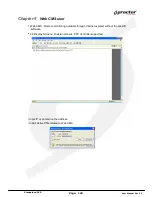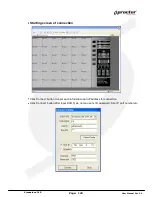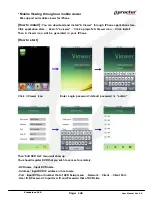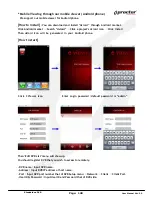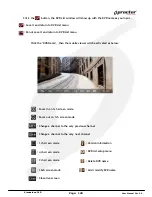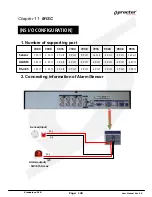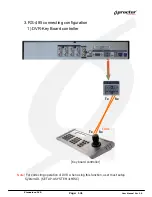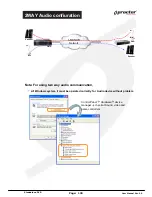Summary of Contents for PRT 3004
Page 1: ...StandaloneDVR USER MANUAL...
Page 7: ...Standalone DVR User Manual Ver 2 2 Chapter 3 Basic Product Operation...
Page 37: ...Standalone DVR 32 Page User Manual Ver 2 2 Chapter 4 System setup...
Page 71: ...Standalone DVR 66 Page User Manual Ver 2 2 Chapter 5 Firmware Upgrade...
Page 144: ...144 Page User Manual Ver 2 2 Standalone DVR StandaloneDVR USER MANUAL...