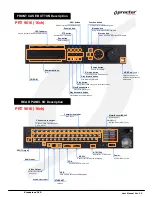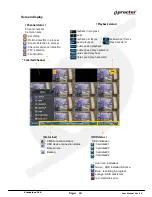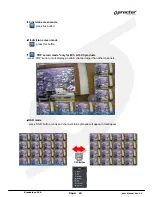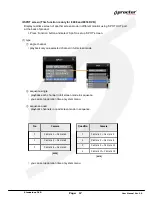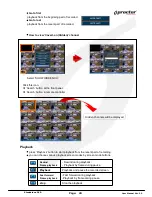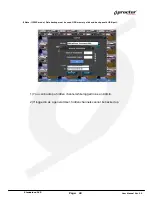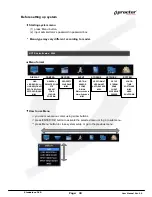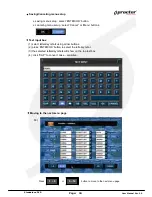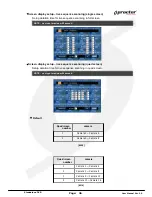Standalone DVR
21
Page:
User Manual Ver. 2.2
backup data using USB Memory stick.
(2) Press ‘Function’ button and select ‘Backup’
(3) Select options from menu.
DEVICE – select the device to backup.
MEDIA TYPE– select media ‘CD’,’DVD’ etc to backup.
FORMAT – format the media before backup.
CHANNEL – select channels to backup.
FROM – input the date/time to start backup.
TO – input the date/time to finish backup.
(4) Select ‘BACKUP’ and press ‘ENTER/OK’ button.
(5) Backup password window will show up and ask you to input the password. You must remember
this password, and you will be asked to input this password when you playback the data.
NOTE: 1) Both Admin and user can backup the data with this function. Admin can backup and
playback the hidden camera data, but user can’t access to backup the hidden camera data.
2) Backup password is not related with DVR password, you can input the virtual password
for backup only, and it must be 4 digit numbers.
3) This function is available from the DVR firmware version, 090427-q2g8 and BackupViewer
V1.0.9.420.
Backup data protection with virtual password
There are two ways to backup.
A. How to back up the original data for all or some channels .
Backup file can be run as a backup viewer in this way.
To back up, you should input a back up password.
B. AVI back up
AVI back up must use USB memory. Also you can only back up for a single channel.
You can play for Window system on your PC as for AVI backed up file.
You do not have to input a back up password when you back up for AVI .
Note: When you play AVI backup data, some the PC s need H.264 codec.
Summary of Contents for PRT 3004
Page 1: ...StandaloneDVR USER MANUAL...
Page 7: ...Standalone DVR User Manual Ver 2 2 Chapter 3 Basic Product Operation...
Page 37: ...Standalone DVR 32 Page User Manual Ver 2 2 Chapter 4 System setup...
Page 71: ...Standalone DVR 66 Page User Manual Ver 2 2 Chapter 5 Firmware Upgrade...
Page 144: ...144 Page User Manual Ver 2 2 Standalone DVR StandaloneDVR USER MANUAL...