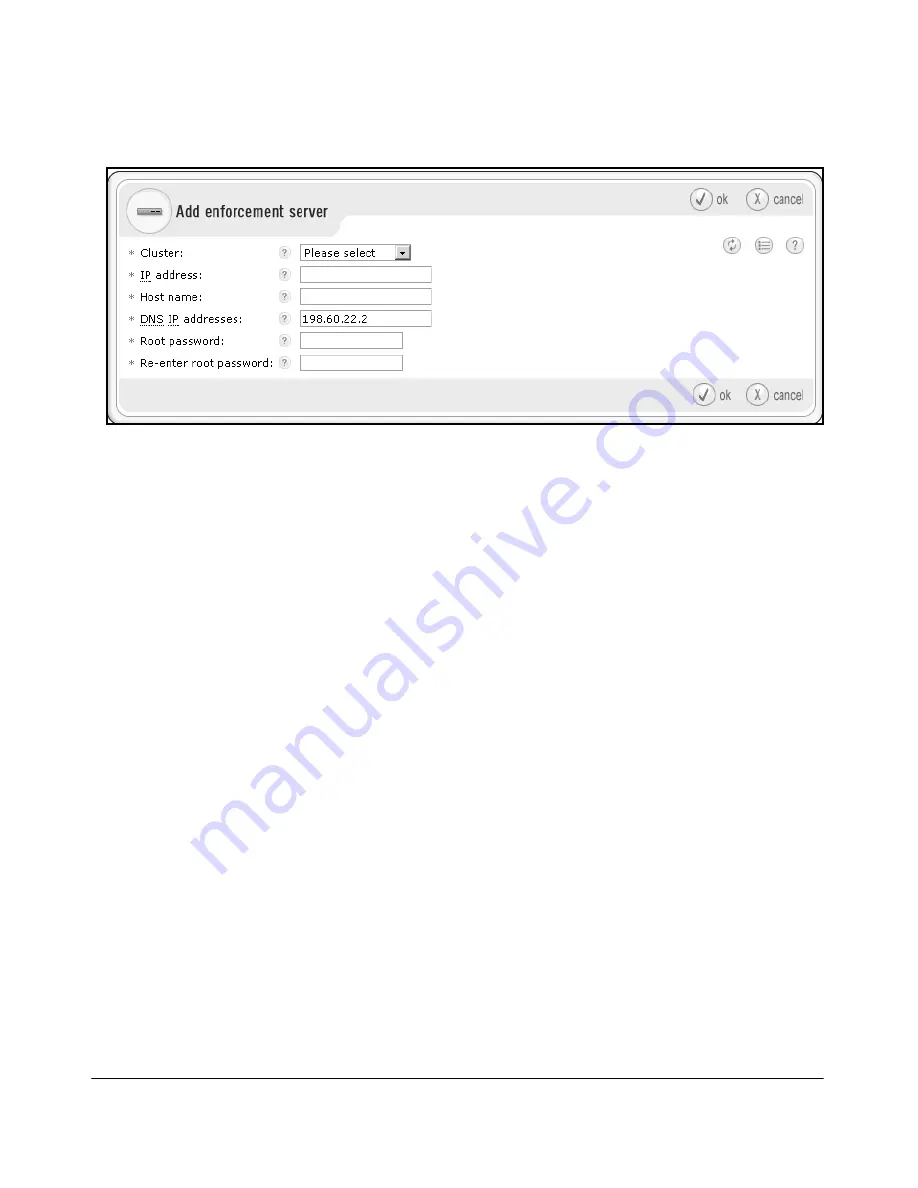
3-14
Initial Setup of the ProCurve NAC 800
System Settings
Figure 3-7. Home > System Configuration > Enforcement Clusters & Servers > Add
Enforcement Server
3.
From the
Cluster
drop-down menu, choose the cluster that you configured
for the NAC 800s that act as RADIUS servers only.
4.
Enter the ES’s IP address in the
IP address
field. For example:
10.1.1.10
.
You should have already set this IP address as described in “Access the
Web Browser Interface” on page 2-37 in Chapter 2: “Management Options
for the ProCurve NAC 800.”
5.
Give the ES a hostname. Enter the name as an FQDN. For example:
ES.NicheLab1.com
The hostname can contain only these characters:
•
Alphanumeric characters
•
Periods
•
Hyphens
The hostname can be up to 64 characters.
6.
In the
DNS IP addresses
field, specify the IP address of at least one DNS
server.
To contact devices by hostname, the ES requires a DNS server. You
must
specify one server and you
can
specify multiple servers (use commas to
separate their addresses). By default, this field displays the MS’s DNS
server or servers.
Summary of Contents for 800
Page 1: ...Configuration Guide www procurve com ProCurve Network Access Controller 800 ...
Page 2: ......
Page 3: ...ProCurve Network Access Controller 800 Configuration Guide April 2008 1 0 30398 ...
Page 74: ...1 62 Overview of the ProCurve NAC 800 Deployment Methods ...
Page 155: ...3 27 Initial Setup of the ProCurve NAC 800 System Settings ...
Page 194: ...3 66 Initial Setup of the ProCurve NAC 800 Digital Certificates ...
Page 336: ...6 8 Disabling Endpoint Integrity Testing Overview ...
Page 354: ...7 18 Redundancy and Backup for RADIUS Services Back Up Your NAC 800 Configuration ...
Page 380: ...A 26 Appendix A Glossary ...
Page 394: ...B 14 Appendix B Linux Commands Service Commands ...
Page 405: ......















































