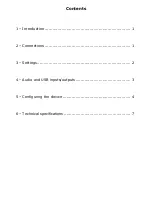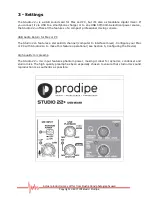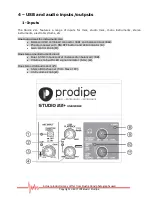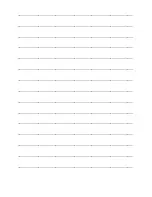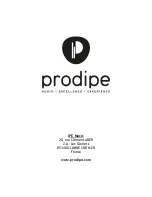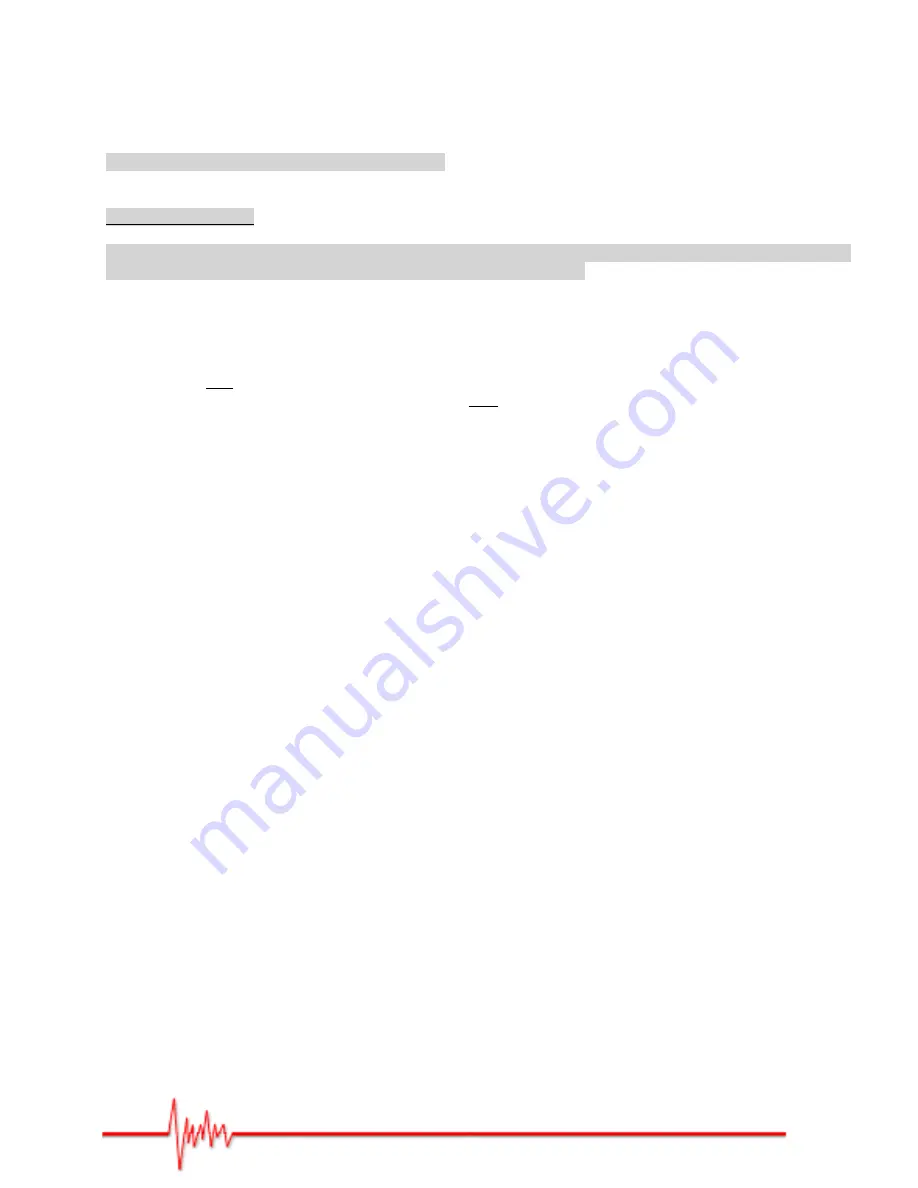
1 – Introduction
Thank you for choosing this Prodipe product.
Safety precautions:
To ensure both your safety and the trouble-free operation of this product, please read the safety
precautions carefully. These are located at the back of the box.
Important: to reduce the risks of electric shock, do not dismantle this product. For any
maintenance issues, please contact your dealer or a qualified technician.
When you power up your audio system, make sure you always switch your power amp/studio
monitors on last to avoid any wear and tear on your speakers. When you power down, always
switch your power amp and studio monitors off first for the same reason.
When you connect the Studio 22+ to a computer via a USB 2.0 port, please follow the
instructions below:
•
If either your computer or Studio 22+ freezes, restart the audio program, and if that
doesn’t work, restart the operating system (Windows or Mac). DO NOT disconnect Studio
22+ from your computer. If you try to resolve the problem by disconnecting Studio 22+,
you may lose data or your computer may not function properly.
•
Always use a USB 2.0 A to B cable (not a USB 3.0 cable).
•
Before connecting the Studio 22+ to your computer, make sure that it is not on power
save mode (standby).
2 – Connections
Please follow the procedure below when connecting any device to the Studio 22+ USB audio
interface:
1.
Check your audio cables.
2.
Lower all the sound levels on the mixing console, including MAIN MIX and MONITOR
PHONES (9) et (11).
3.
Check your USB cable (7) and the POWER indicator light (8).
Actual product(s) may differ from illustrations/photographs used
Copyright © 2017 IPE Music/Prodipe