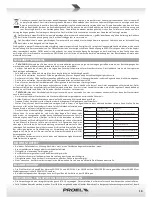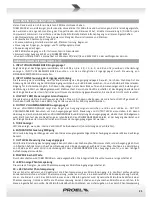13
Tip = + positive or "hot"
Ring = - negative or "cold"
Sleeve = shield or ground
When connecting an unbalanced signal, wire them as follows:
Pin2 / Tip = + positive or "hot"
Pin 1-3 / Sleeve = shield or ground
25. INSERT SEND jack output
In combination with INSERT RETURN is where you connect serial effects such as compressors, equalizers, de-essers or
filters. The jack connector is unbalanced and must be connected to the input of the external processor.
26. INSERT RETURN jack input
In combination with INSERT SEND is where you connect serial effects such as compressors, equalizers, de-essers or filters.
The jack connector is unbalanced and must be connected to the output of the external processor .
27. INSTRUMENT Input
This is a ¼” (6.3mm) jack connector with hi-Z input impedance, which accepts a direct instrument signal or a unbalanced
line level input signal from almost any source . It is wired as follows:
Tip = + positive or “hot”
Sleeve = shield or ground
28. MICROPHONE Input
This is a female XLR connector, which accepts a balanced microphone input from almost any type of microphone . The
XLR inputs are wire as follows:
Pin 1 = shield or ground
Pin 2 = + positive or “hot”
Pin 3 = - negative or “cold”
USB SETUP (FIG. 5-6)
Windows operating systems (for Windows XP and Vista/7/8. Other versions may differ):
1 . Connect the TUBE100USB with the USB connector of your computer . Windows will recognize the TUBE100USB as
USB
microphone
and install the required driver automatically (the drivers are always included in the operating system). This
process starts only at the first connection of the preamp and usually requires a simple confirmation one or two times.
The USB LED will light up when the preamp is properly connected to the computer .
2. Do a right-click on the speaker symbol located in the lower right corner of the desktop. Afterwards, select “Adjust
Audio Properties” (Windows XP) or “Recording Devices” (Windows Vista/7/8). Alternatively, you can access this point
via the control panel -> Sounds and Audio Devices or Hardware and Sound .
3. Windows XP: Change to the “Audio” tab and select the preamp in the field “Sound recording”. Afterwards, push the
“Volume” button to adjust the preamp’s volume.
Windows Vista/7/8: Select the preamp from the list . You can adjust the preamp’s volume and recording quality by
pushing the “Configure” button.
The TUBE100USB preamp is now ready to use . However, you must select the recording device again in most audio
programs . Therefore, start the respective program and open the program’s properties . Afterwards, select the
TUBE100USB preamp as recording device .
Mac OS X:
1 . Connect the preamp with the USB connector of your computer . Mac OS X will recognize the TUBE100USB and install
the required driver automatically. The USB LED will light up when the preamp is properly connected to the computer.
2. Open the “System Preferences” from the dock or the main Apple menu. Afterwards, open the Sound preference by
clicking on the “Sound” button.
3 . Change to the “Input” tab and select the preamp . The TUBE100USB is now ready to use .