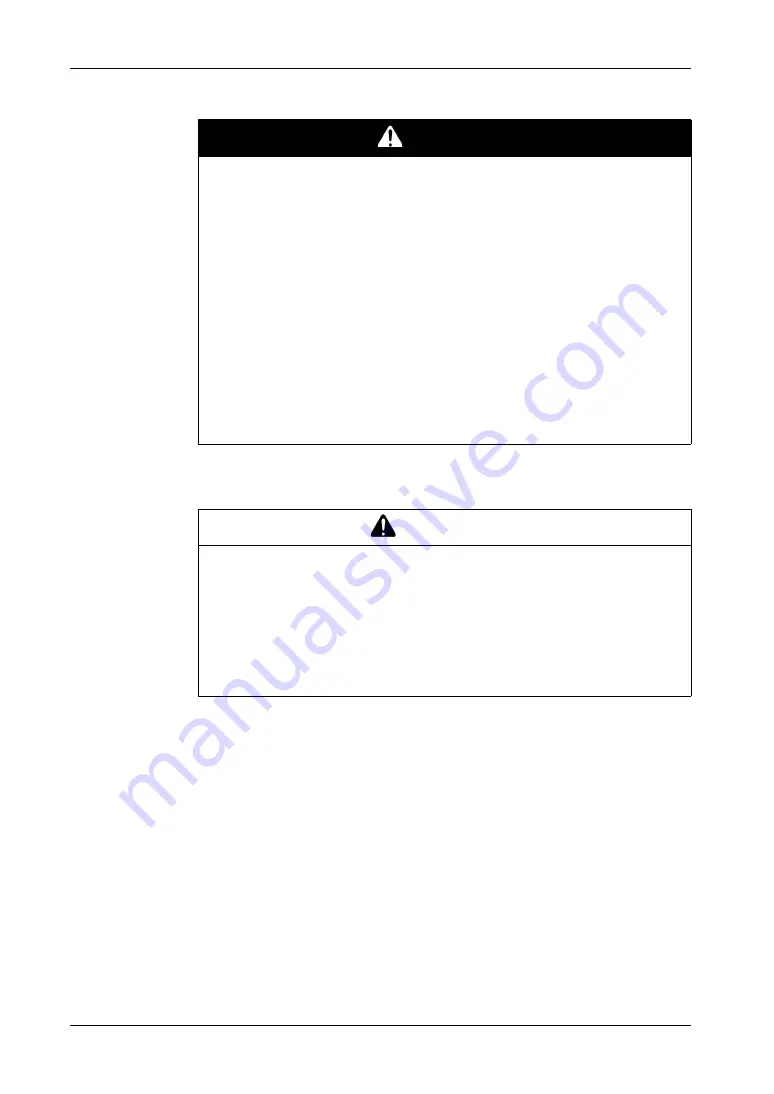
PS-4700/4800 Series (Atom N270 / Core 2 Duo P8400 Pre-installed Model) User Manual
93
Grounding I/O Signal Lines
Electromagnetic radiation may interfere with the control communications of the
Industrial Personal Computer.
DANGER
EXPLOSION HAZARD
Always confirm the ANSI/ISA 12.12.01 and CSA C22.2 N
213 hazardous
location rating of your device before installing or using it in a hazardous location.
To power on or power off a Industrial Personal Computer installed in a Class I,
Division 2 hazardous location, you must either:
Use a switch located outside the hazardous environment, or
Use a switch certified for Class I, Division 1 operation inside the hazardous
area.
Do not disconnect equipment unless power has been switched off or the area
is known to be non-hazardous. This applies to all connections including power,
ground, serial, parallel, and network connections.
Never use unshielded / ungrounded cables in hazardous locations.
Use only non-incendive USB configuration.
When enclosed, keep enclosure doors and openings closed at all times to avoid
the accumulation of foreign matter inside the workstation.
Failure to follow these instructions will result in death or serious injury.
WARNING
UNINTENDED EQUIPMENT OPERATION
If wiring of I/O lines near power lines or radio equipment is unavoidable, use
shielded cables and ground one end of the shield to the Industrial Personal
Computer ground connection screw.
Do not wire I/O lines in proximity to power cables, radio devices, or other
equipment that may cause electromagnetic interference.
Failure to follow these instructions can result in death, serious injury, or
equipment damage.
Summary of Contents for PS-4700 Series
Page 1: ...PS 4700 4800 Series User Manual Atom N270 Core 2 Duo P8400 Pre installed Model...
Page 14: ...General Overview 14...
Page 62: ...Characteristics 62...
Page 86: ...Implementation 86...
Page 120: ...Configuration of the BIOS 120...
Page 138: ...Installation 138...
Page 160: ...Appendices 160...
Page 164: ...After sales service 164...
















































