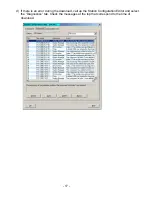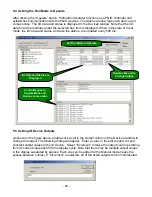- 16 -
j) Save and compile the project HW configuration by selecting the icon shown.
4.4 Download the Configuration to the PC Station
a) Warning: If you are changing an existing configuration, make sure that
ProfinetCommander is not running before downloading or HW Config will lock up.
b) Download the configuration by selecting the icon shown.
c) Select OK or Yes to all the dialog pop-ups. In the “Select Node Address” window, make
sure that the “Station name” field has the PC Station name and the “CPU name” field has
“IE General”. If not, then there is a configuration mismatch between HW Config and the
Station Configuration Editor, and the download will not work. Check the PC IP address in
both configurations. Fix the mismatch and try again.
Save and Compile
Download
Station name
must be present
“IE General “ must be
present