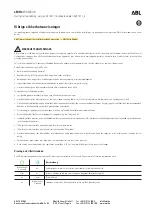8
9
8. Emergency Stop / Force Charge Button
9. Type 2 Charging Socket
Product Description
7KW
1. Charger ID Plate
2. Mounting Bracket
3. RCBO
4. Comms Gland Entry
5. Power Input Gland Entry
6. Charger Status Indicator
7. Project EV Power Indicator
1
2
3
4
5
6
7
4
1
2
4
5-8
9
10-13
14
15
16
17-18
19-21
22
23-39
40-47
48-55
56-58
59
60-63
64-65
66