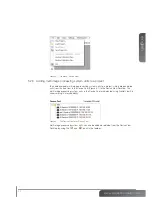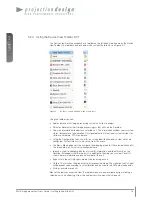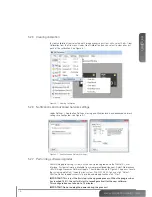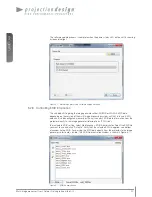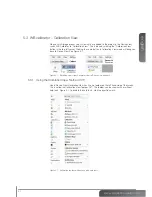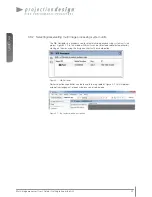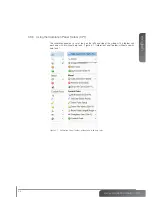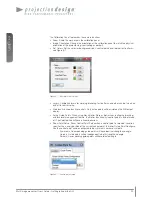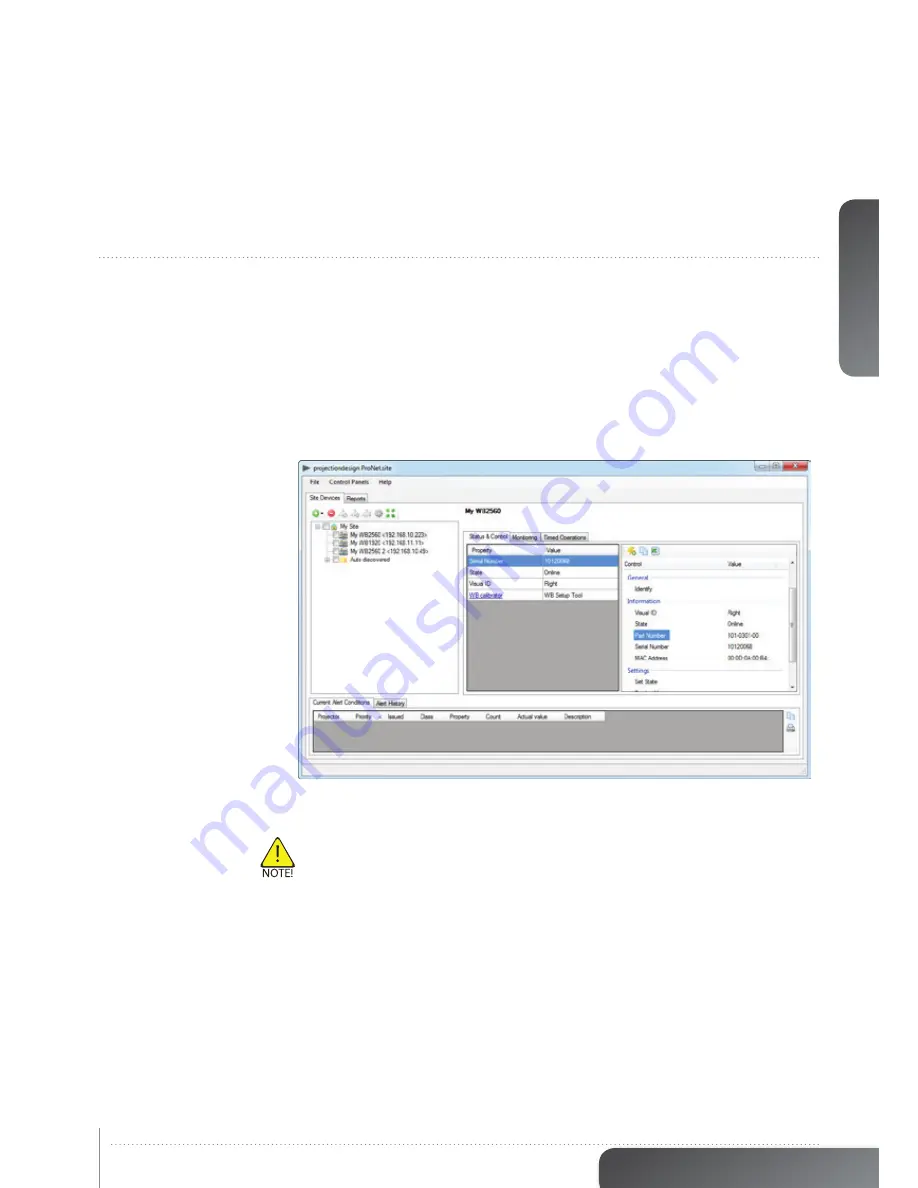
english
15
www.projectiondesign.com
5 Getting to know the GUI
5.1 ProNet.site
Figure 5-1 gives an overview of ProNet.site. The application has four main areas of interest:
•
The File menu located in the top-left corner.
•
The “Site Devices” overview on the left hand side of the GUI.
•
Control, status, monitoring and timed operations overviews for one or more selected
devices on the right hand side.
•
Status messaging window at the bottom.
Figure 5-1. Overview of ProNet.site
To start the multi image processing system calibrator (referred to as WB - warp & blend in
menus) plugin, select “Control Panels” > “Predefined” > “WB calibrator”.
Licence key required to see more than one device (see section “4.7 Software”)
Enter lisence key: File menu <Help> license key. Enter key and other information as per
provided key.
Summary of Contents for WB1920
Page 2: ...english 2 Multi image processor User s Guide Introduction...
Page 10: ...english 10 Multi image processor User s Guide What s in the Box...
Page 26: ...english 26 Multi image processor User s Guide Getting to know the GUI...
Page 48: ...english 48 Multi image processor User s Guide Black Level Management...
Page 58: ...english 58 Multi image processor User s Guide Technical specifications 12 2 Mechanical...
Page 61: ......