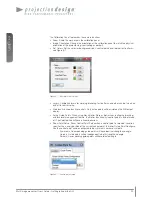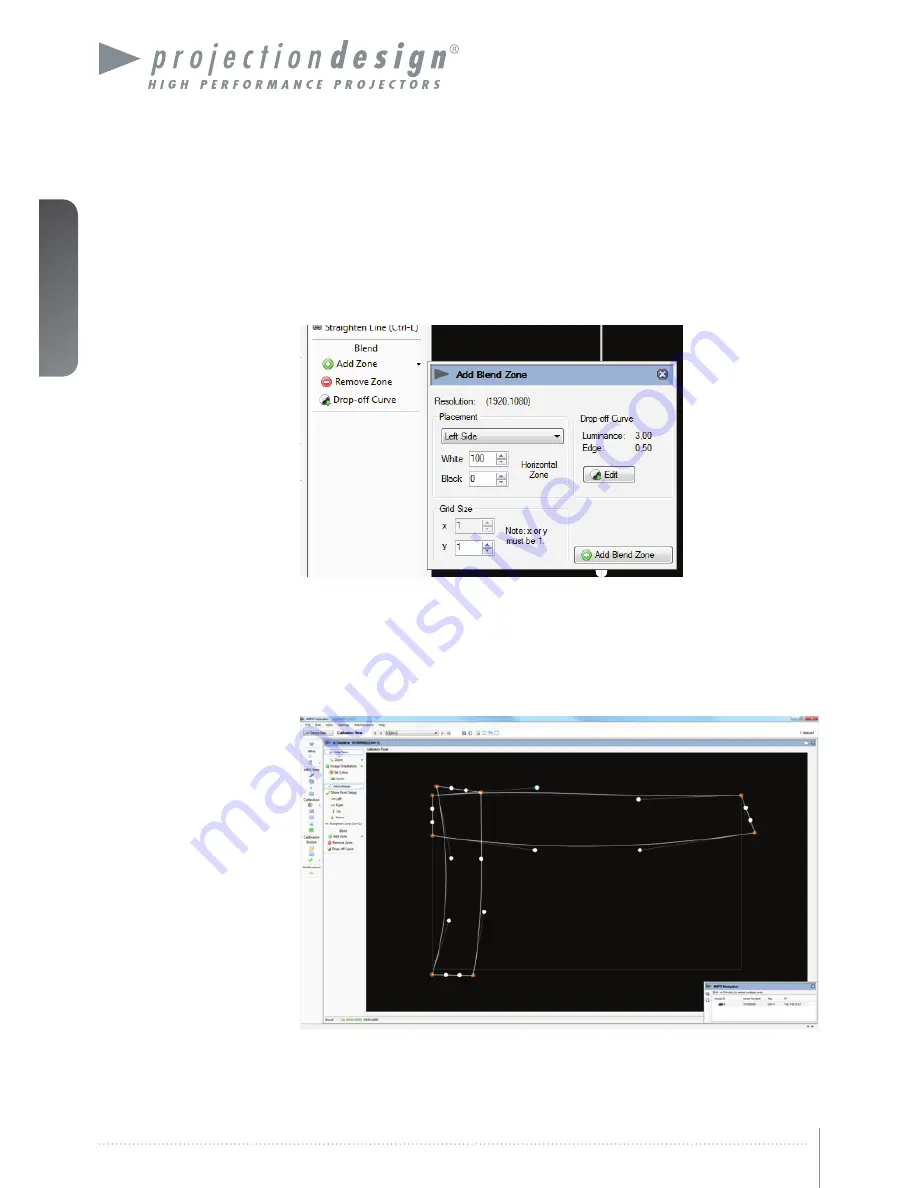
english
38
Multi image processor User’s Guide – Edge Blending
The “Add Blend Zone” window in Figure 7-3 will appear. Configure the initial parameters for
the blend zone and click “Add Blend Zone” to add it to the UI. “White” means the location of
the full on side of the blend zone (white line). “Black” means the location of the full off side of
the blend zone (black line). These blend zone will be completely disconnected from the warp-
ing and should hence be applied after the geometry correction is complete.
Figure 7-3. Add blend zone window.
7.2.5 Adjusting the shape of advanced edge blending zones
Working with the advanced edge blending zones is very similar to the controls of Mesh Warp
Bezier. All control points and Bezier points can be used to create the correct shape for the
blend zones. Figure 7-4 shows two blend zone, top and left, where adjustments for perfect fit
have been done.
Figure 7-4. Working with advanced edge blending.
Summary of Contents for WB1920
Page 2: ...english 2 Multi image processor User s Guide Introduction...
Page 10: ...english 10 Multi image processor User s Guide What s in the Box...
Page 26: ...english 26 Multi image processor User s Guide Getting to know the GUI...
Page 48: ...english 48 Multi image processor User s Guide Black Level Management...
Page 58: ...english 58 Multi image processor User s Guide Technical specifications 12 2 Mechanical...
Page 61: ......