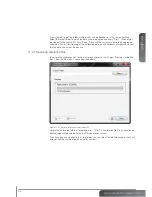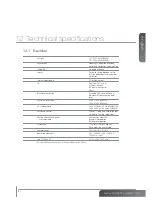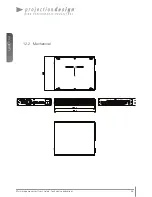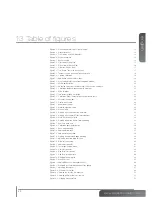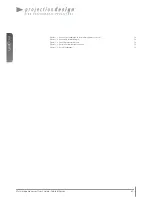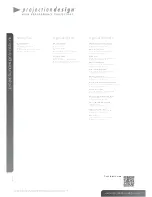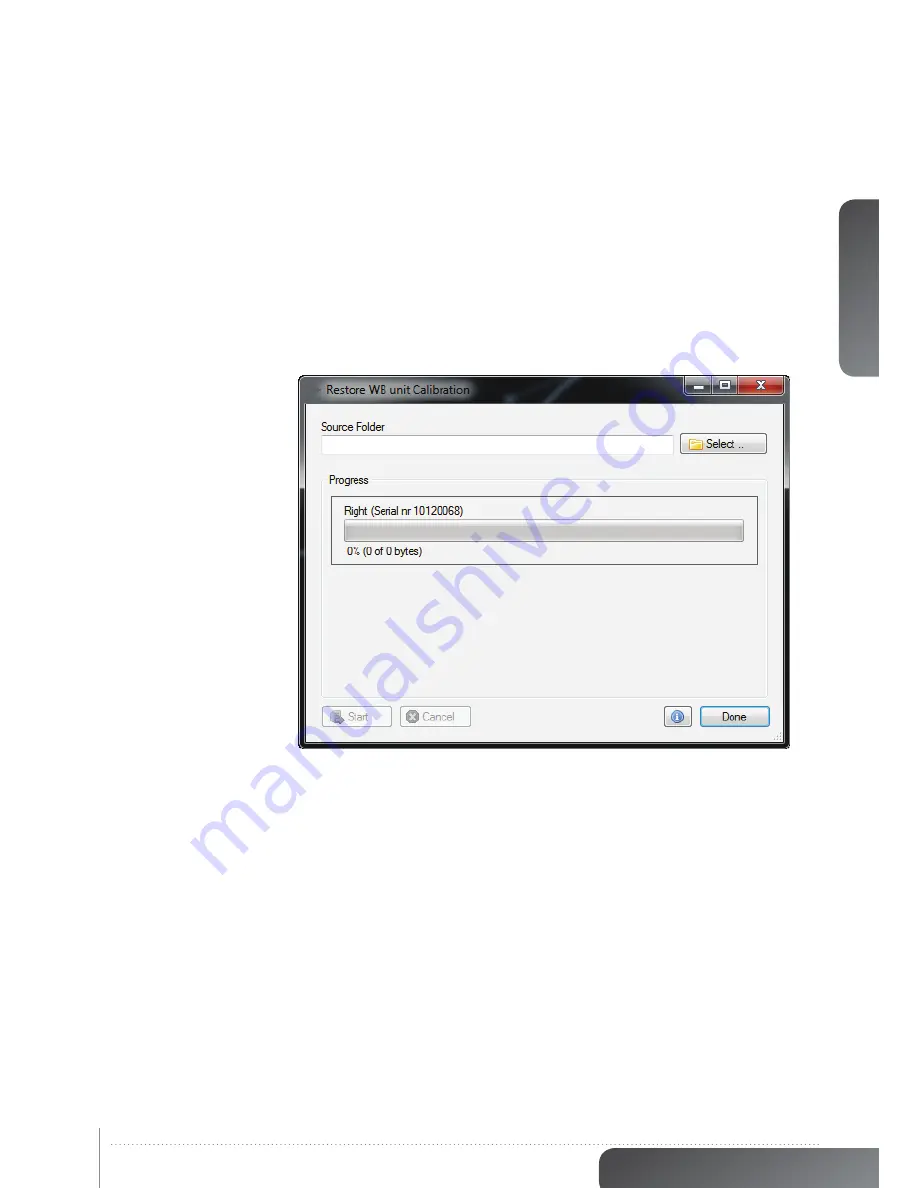
english
55
www.projectiondesign.com
If you create a target top folder, multiple units can be backed up in the same operation.
Select the target folder to which the data should be saved and press “Start”. When all files
are copied to the control PC, click “Done”. Each unit the system will have to be upgraded
separately. For revision tracking of the calibration data, each new backup folder should con-
tain the date and time of the backup.
11.2.1 Restoring calbration files
To restore the calibration files to the multi image processor unit, select “Restore Calibration
files..” from the file menu. The window in appears.
Figure 11-4. Restore calibration from control PC
Locate the calibration to be restored, and press “Start”. All calibration files from the selected
backup folder will be copied to the multi image processor unit.
If you have backed up all units in a ”top folder” you can select the top folder and all units will
automatically be restored (based on serial number)
Summary of Contents for WB1920
Page 2: ...english 2 Multi image processor User s Guide Introduction...
Page 10: ...english 10 Multi image processor User s Guide What s in the Box...
Page 26: ...english 26 Multi image processor User s Guide Getting to know the GUI...
Page 48: ...english 48 Multi image processor User s Guide Black Level Management...
Page 58: ...english 58 Multi image processor User s Guide Technical specifications 12 2 Mechanical...
Page 61: ......