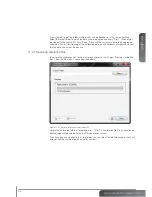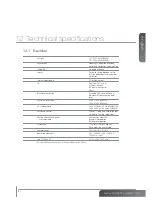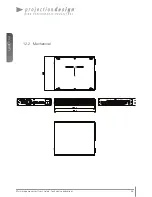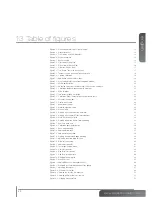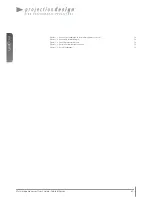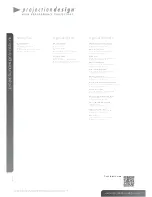english
59
www.projectiondesign.com
13 Table of figures
Figure 4-1. Multi image processing system overview
12
Figure 4-2. Connector panel
12
Figure 4-3. Front button and LED-indicators
13
Figure 4-4. Rack mount plate
14
Figure 4-5. Rack mounted
14
Figure 5-1. Overview of ProNet.site
15
Figure 5-1. WB calibrator, Device View.
16
Figure 5-1. File menu, Device View.
17
Figure 5-1. The Device Tree in the Device Pool.
17
Figure 5-1. Toolbars, shown with and without help texts.
18
Figure 5-1. Clearing calibration
19
Figure 5-1. Application and Network settings.
19
Figure 5-1. Multi image processing software upgrade window.
20
Figure 5-1. EDID Administration.
20
Figure 5-1. Switching views from Calibrator view to Device view and back.
21
Figure 5-1. Calibration toolbar, without and with help texts.
21
Figure 5-1. WB Navigator
22
Figure 5-1. Top toolbar window navigation
22
Figure 5-1. Calibration Panel Toolbar, without and with help texts.
23
Figure 5-1. Set colors control box
24
Figure 5-1. Control point setup
24
Figure 5-1. Bezier point settings
25
Figure 6-1. Warping algorithm setup
28
Figure 6-2. Scaling filters
29
Figure 6-3. Working with the perspective transform
30
Figure 6-4. Working with the Mesh Transform algorithm
31
Figure 6-5. Mesh Bezier with 1x1 grid
32
Figure 6-6. Working with Mesh Bezier, simple mapping
33
Figure 6-7. Real time warp state
33
Figure 6-8. Calibration panel guide points
34
Figure 7-1. Basic edge blending.
36
Figure 7-2. Adding a blend zone.
37
Figure 7-3. Add blend zone window.
38
Figure 7-4. Working with advanced edge blending.
38
Figure 7-5. Adjusting the blend drop off curve.
39
Figure 7-6. Drop-off curve setup
40
Figure 8-1. Adding test patterns
41
Figure 8-2. Test Image Setup window
41
Figure 8-3. Circle test patterns
42
Figure 8-4. Grid (Pixel) test pattern
43
Figure 8-5. Grid (Angle) test pattern
44
Figure 8-6. Disabling the warp grid
44
Figure 9-1. Start BLM tool.
45
Figure 9-1. Adding Black Level Management lines.
46
Figure 9-1. Multiple Black Level Management lines added.
46
Figure 9-1. Adjusting black level.
47
Figure 10-1. Starting the clip tool
49
Figure 10-2. Adding the first line in a clip area.
50
Figure 10-3. Adding multiple side in a clip area.
51
Figure 10-4. Clipping area complete.
52
Summary of Contents for WB1920
Page 2: ...english 2 Multi image processor User s Guide Introduction...
Page 10: ...english 10 Multi image processor User s Guide What s in the Box...
Page 26: ...english 26 Multi image processor User s Guide Getting to know the GUI...
Page 48: ...english 48 Multi image processor User s Guide Black Level Management...
Page 58: ...english 58 Multi image processor User s Guide Technical specifications 12 2 Mechanical...
Page 61: ......