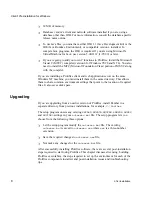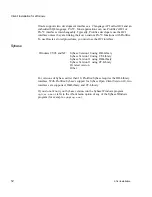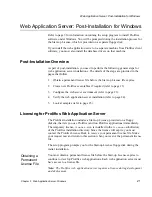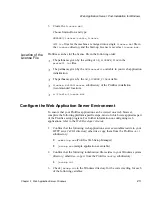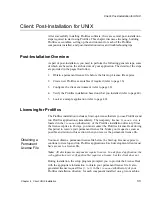Web Application Server: Post-Installation for Windows
Chapter
23
3
Web Application Server: Windows
3.
Create the
license.dat
:
Choose Start
⇒
Run, and type:
SMBASE\licenses\create_license
All
.lic
files for the machine are merged into a single
license.dat
file in
the
licenses
directory and the Start-up License is saved as
license.bak
.
Prolifics searches for the license file in the following order:
`
The pathname given by the setting of
LM_LICENSE_FILE
in the
prol4w32.ini
files.
`
The pathname given by the
LMLicenseFile
variable in your web application
initialization.
`
The pathname given by the
LM_LICENSE_FILE
variable.
`
license.dat
in
licenses
subdirectory of the Prolifics installation
(recommended location).
`
c:\flexlm\license.dat
.
Configure the Web Application Server Environment
To ensure that your Prolifics application can be viewed on a web browser,
complete the following platform-specific steps, most of which were applied as part
of the Prolifics setup program. For further information on configuring web
applications, refer to the Web Developer’s Guide.
1.
Confirm that the following web application server executables reside in your
HTTP server’s CGI directory; otherwise, copy them from the Prolifics
util
subdirectory:
•
websetup.exe
(Prolifics Web Setup Manager)
•
jwsamp.exe
(sample application executable)
2.
Confirm that the following initialization file resides in your Windows system
directory; otherwise, copy it from the Prolifics
config
subdirectory:
•
jwsamp.ini
3.
Check
jwsamp.ini
in the Windows directory for the correct setting for each
of the following variables:
Location of the
License File