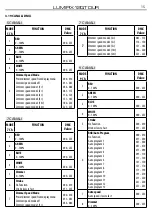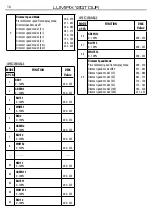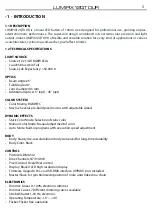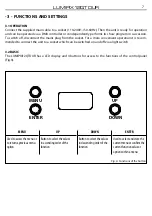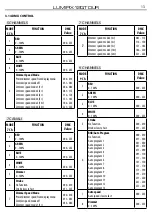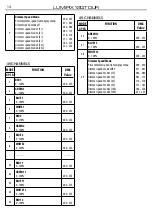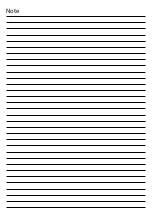LUMIPIX12QTOUR
10
3.7 BLACKLIGHT
Backlight Auto Off display. This function automatically switches off the backlight of the display after a
certain time that can be set using the directional buttons. To have the display always on, select On or
set a value between those indicated to turn off the display once the selected time has elapsed, after exit
from the menu.
• Press the MENU button to enter the main menu, then select SETUP.
• Select the suggested option with the UP / DOWN button and press the ENTER button to confirm.
• Press the ENTER button to confirm your choice.
• Press the MENU button several times to exit the menu and save the changes made.
3.8 FLIP DISPLAY
With this function you can turn the display. Select ON to activate the function or Off to turn it off.
• Press the MENU button to enter the main menu, then select SETUP.
• Select the suggested option with the UP / DOWN button and press the ENTER button to confirm.
• Press the ENTER button to confirm your choice.
• Press the MENU button several times to exit the menu and save the changes made.
3.9 KEY LOCK
With this function you can lock the control panel buttons to avoid, for example, tampering with the set-
tings. If this function is activated, the buttons are automatically locked. To deactivate the button lock fun-
ction, press the button in the following order to get access to menu commands: UP, DOWN, UP, DOWN,
ENTER, ENTER. Select ON to activate the function or Off to turn it off.
• Press the MENU button to enter the main menu, then select SETUP.
• Select the suggested option with the UP / DOWN button and press the ENTER button to confirm.
• Press the ENTER button to confirm your choice.
• Press the MENU button several times to exit the menu and save the changes made.
3.10 DIMMER MODE
To enter in Dimmer mode and choose and simulate different dimming curves..
• Press the MENU button to enter the main menu, then select ADVANCED.
• Select the suggested option with the UP / DOWN button and press the ENTER button to confirm.
• Press the UP/DOWN button to select (OFF - DIM1 - DIM2 - DIM3 - DIM4 - DIM5 - DIM6).
• Press the ENTER button to confirm your choice.
• Press the MENU button to go back or wait a few seconds to exit the setup menu.
3.11 WHITE BALANCE
To set white balance.
• Press the MENU button to enter the main menu, then select ADVANCED.
• Select the WHITE BALANCE option with the UP / DOWN button and press the ENTER button to confirm.
• Press the UP / DOWN button to select ADJUST, confirm with the ENTER button, then choose one of the
following settings: Red, Green, Blue, White. Then press the ENTER button.
• Use the UP / DOWN buttons to set the desired value 125 - 255.
• Press the MENU button to go back or wait a few seconds to exit the setup menu.
3.12 FACTORY RELOAD
Select this function to restore the drive to default settings:
• To activate Factory Reload display press the button MENU button to enter the main menu, then select
ADVANCED.
• Select the suggested option with the UP/DOWN key and press the ENTERbutton to confirm.
• Press the UP/DOWN buttons to select Yes or No, then press the ENTER button to confirm.