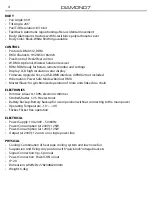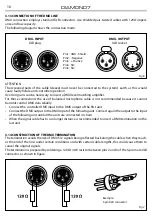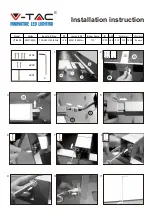13
DIAMOND7
Edit Scenes
The function
Edit Scenes
allows you to create individual scenes to be included in the Chase Step.
• Press the ENTER button to access the main menu.
• Press the UP/DOWN button to scroll the menu, select the
Program
icon, then press the ENTER button to
enter the next menu.
• Press the UP/DOWN button to scroll through the menu, select
Edit Scenes
and press the ENTER button
to enter the next menu.
• Press the UP/DOWN button to scroll through the menu, select
Edit Scene 001 - Edit Scene 250
, then press the
ENTER button to confirm.
• Press the UP/DOWN button to select the desired function you want to edit (Control, Pan, Tilt, etc..), Then
press the ENTER button to confirm.
• Press the UP/DOWN button to change the value of the function, then press the ENTER button to
confirm. Press the LEFT button repeatedly to exit the menu and save changes.
3.6 SCENES RECORD MODE
DIAMOND7 is equipped with a built-in DMX recorder by which you can transmit the programmed scenes
from your DMX-controller to the device. Proceed as follows to store the sequence of scenes in the unit.
• Press the ENTER button to access the main menu.
• Press the UP/DOWN button to scroll through the menu, select the
Program
icon, then press the ENTER
button to enter the next menu.
• Press the UP/DOWN button to scroll through the menu, select
Scenes Record
and press the ENTER button
to enter the next menu.
• Press the UP/DOWN button to adjust the scene at the beginning and end to be inserted in the auto-
matic program, then press the ENTER button to confirm.
• Press the LEFT button repeatedly to exit the menu and save changes.
When recalling scenes from the controller will automatically be transmitted to the device.
3.7 MUSIC MODE
In music mode, via its integrated microphone, the unit can be controlled by music with a clear rhythm in
the bass range. If the music control should not work optimally, increase the volume or reduce the distance
between the sound source and the light effect unit or alternatively increase the sensitivity of the micro-
phone.
• Press the ENTER button to access the main menu.
• Press the UP/DOWN button to scroll the menu, select the
Program
icon, then press the ENTER button to
enter the next menu.
• Press the UP/DOWN button to scroll through the menu, select
Play
and press the ENTER button to enter
the next menu.
• Press the UP/DOWN button to scroll through the menu, select
Music
and press ENTER to confirm.
• Press the UP/DOWN button to select the mode of operation:
-
Master
, if the mobile head is connected in series to other units, and it performs the Master function;
-
Alone
, if the fixture is not connected to other units.
• Press the ENTER button to confirm your choice.
• Press the LEFT button repeatedly to exit the menu and save changes.
The unit will go into music mode by executing an automatic program to the rhythm of music.
3.8 SENSITIVITY MICROPHONE
Select this function to set the value of the sensitivity of the microphone for use with a music control:
Summary of Contents for DIAMOND7
Page 1: ...USER MANUAL MANUALE UTENTE DIAMOND7 MOVING HEAD EN IT ...
Page 31: ......
Page 61: ...31 DIAMOND7 ...
Page 62: ......
Page 63: ......