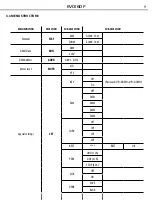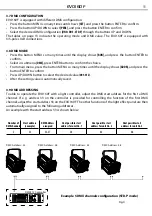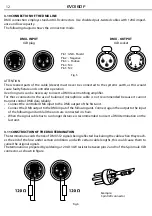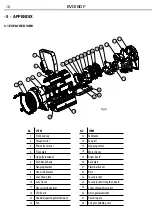15
EVO160F
REST
• In order to reset custom modes to default values select [
REST
].
NOTE - The factory access password is UP + DOWN + UP + DOWN. Press ENTER to confirm the access.
SLCK
[SLCK]
is used to lock the settings menu. When
[SLCK]
is set to ON the user must insert passcode (UP +
DOWN + UP + DOWN) in order to access the settings menu.
DERR
Enter to
[DERR]
to control in case of DMX signal errors.
-
[SAVE]
saves the latest data DMX on error DMX signal.
-
[BLACK]
allows you to activate the mode on error DMX blackout.
ZOOM
[
ZOOM
] is for setting zoom, press UP/DOWN to select:
- [
BASE
] is standard setting;
- [
POS1
] is zoom setting 1;
- [
POS2
] is zoom setting 2; selected, on RGB =255, 255, 255 the color is displayed as calibrated in CAL2
(RGBW).
Press MENU to get back, and the setting is saved automatically.
PERF
Enter to mode
[PERF]
you can set the performance characteristics of the fixture:
-
[LIVE]
mode is the default mode which balances the requirements of output and noise.
-
[STDO]
mode maintains extremely low noise at all times and operates at a moderated power level.
-
[POWR]
mode operates at high power for long periods of time without making considerations for
noise levels.
MCON
The function
[MCON]
allows the user to select whether the fixture will send DMX data to other fixture
during stand-alone operation.
The
[MAST]
setting allows data to be sent to other fixtures.
The
[SELF]
setting is default and will not send DMX data to other fixtures.
3.15 CALIBRATION
• Press the button MENU and select through the directional buttons the
[CAL]
mode; and press the button
ENTER to confirm.
The access password is UP + DOWN + UP + DOWN. Press ENTER to confirm the access.
Select the [
ZOOM
] range. [
POS1
] and [
POS2
] set the small position for the zoom function.
Note that when using DMX to control the fixture, the user will only be able to access up to the set zoom
position. It is not possible to adjust beyond the set position.
Summary of Contents for EVO160F
Page 1: ...EN IT Manuale Utente User Manual EVO160F LED PROJECTOR ...
Page 21: ......
Page 43: ......